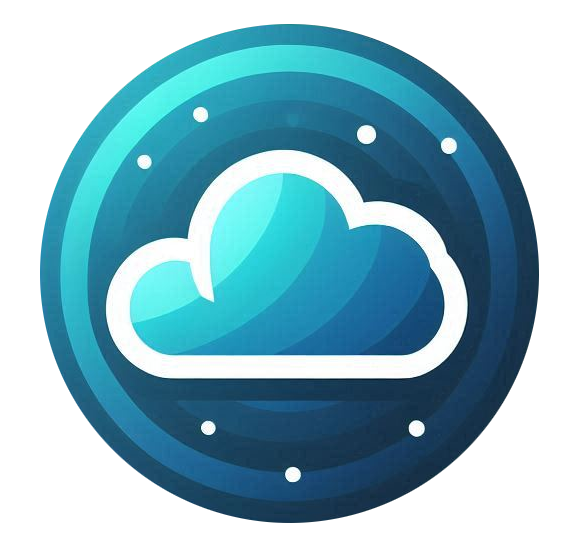The Firewall Tab in Nubius CloudShield allows you to configure various security settings to protect your domain from malicious traffic.
To access these settings:
-
Log in to the Nubius Customer Portal.
-
Navigate to Services → My Services.
-
Select your Nubius CloudShield service.
-
Click Manage Cloudflare for the domain you want to configure.
-
Go to the Firewall Tab.
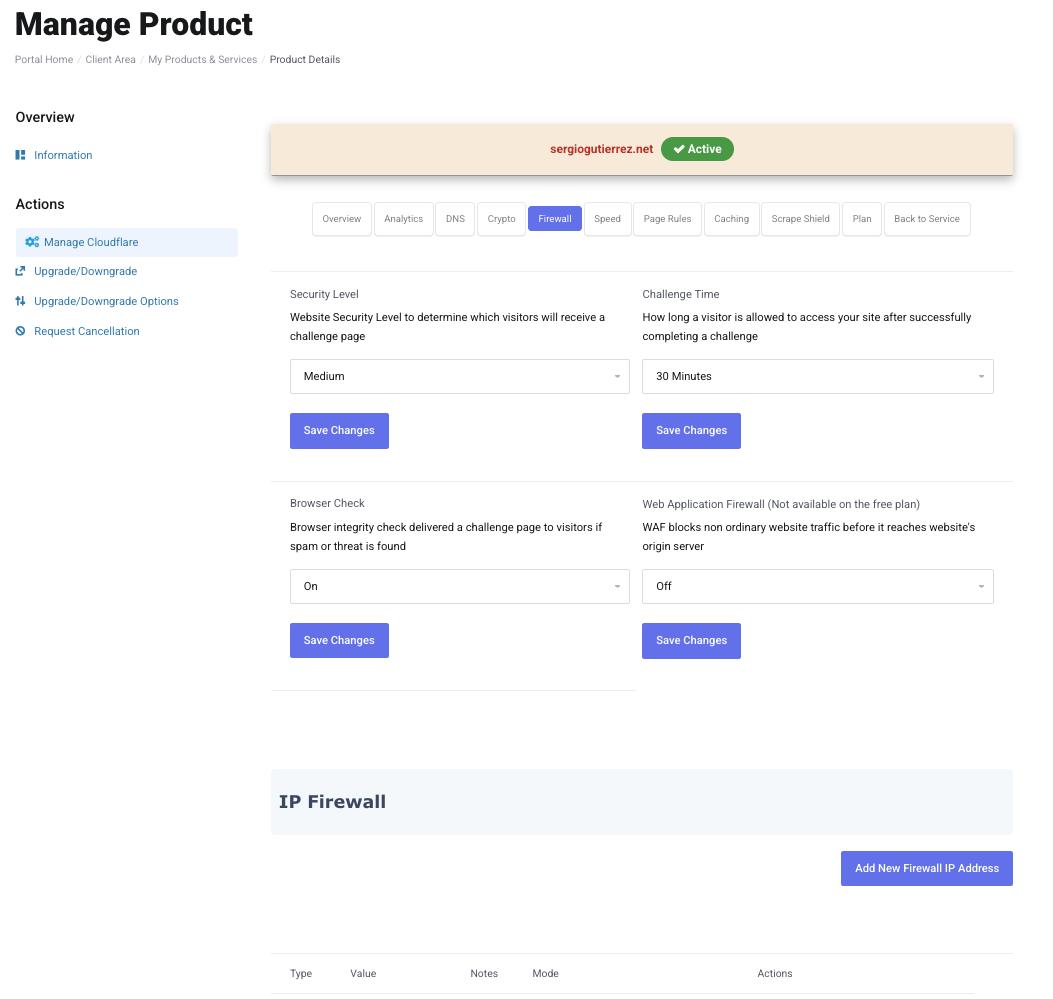
Available Security Settings
1. Security Level
-
Determines how aggressively Cloudflare challenges visitors based on their perceived threat level.
-
Available options:
-
Essentially Off – No challenge except for high-risk threats.
-
Low – Only challenges visitors with a history of bad behavior.
-
Medium – Challenges visitors from IPs with a low reputation.
-
High – Challenges most visitors that haven’t built a reputation.
-
I’m Under Attack! – Displays a JavaScript challenge page for every visitor, useful during DDoS attacks.
-
2. Challenge Time
-
Defines how long Cloudflare remembers that a visitor passed a security challenge before prompting them again.
-
Options range from 5 minutes to 1 day.
3. Browser Check
-
Verifies that visitors are using legitimate web browsers and not automated bots.
-
Recommended to be enabled to help block bad bots.
4. Web Application Firewall (WAF) (Not Available on the Free Plan)
-
Protects websites from SQL injection, XSS attacks, and other web exploits.
-
Available in Pro, Business, and Enterprise plans.
-
Can be enabled under CloudShield Managed Pro and Business.
IP Firewall Management
At the bottom of the Firewall Tab, you will find the IP Firewall, which allows you to control access based on IP addresses.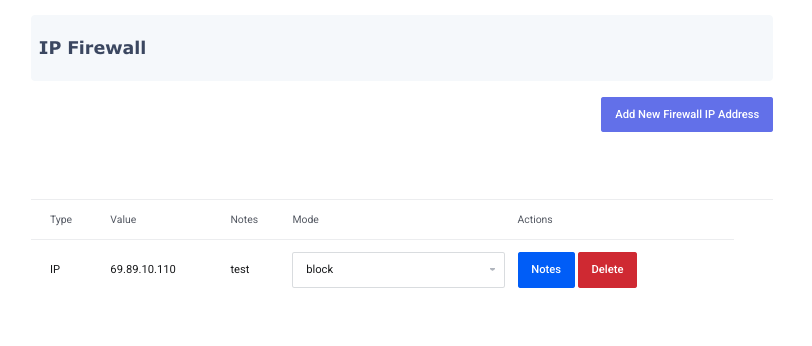
Adding a New IP Firewall Rule
-
Click Add New Firewall IP.
-
Enter the IP address or subnet you want to control.
-
Choose the action:
-
Block – Denies access to the website.
-
Whitelist – Allows access without restrictions.
-
Challenge – Requires the visitor to pass a challenge before proceeding.
-
-
Click Continue to save the rule.
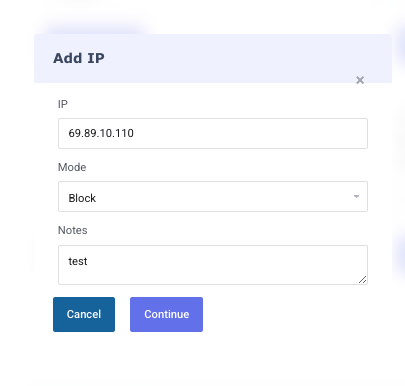
Managing Existing IP Firewall Rules
-
Change Mode: Use the dropdown to switch between Block, Whitelist, or Challenge. Changes are saved automatically.
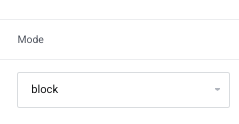
-
Modify Notes: Click the Notes button to add or edit comments about a rule.
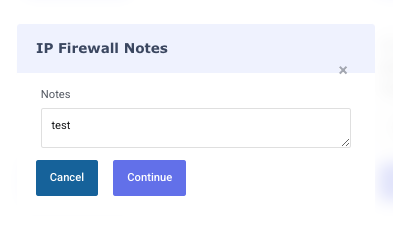
-
Remove Rule: Click the Delete button to remove an IP rule from the firewall, click on continue to confirm.
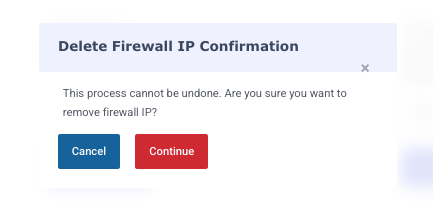
Best Practices for Firewall Management
-
Set Security Level to Medium or High for better protection.
-
Enable Browser Check to prevent automated bot traffic.
-
Use ‘I’m Under Attack!’ mode during DDoS incidents.
-
Regularly review the IP Firewall list to adjust rules based on threats.
For additional details, refer to Cloudflare’s Firewall Documentation.
If you need help configuring firewall settings, contact Support via the Nubius Customer Portal.