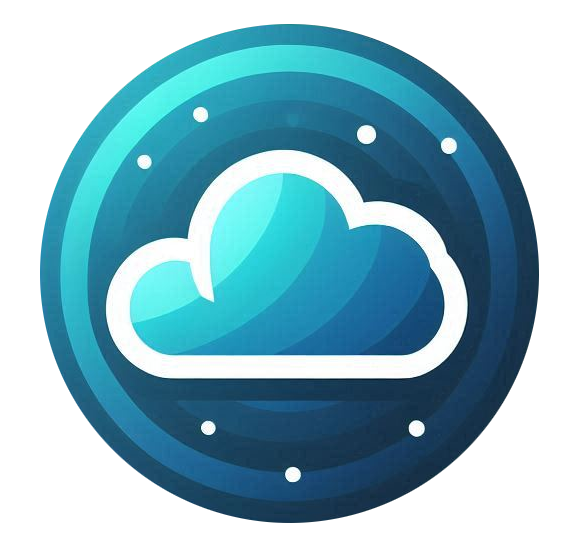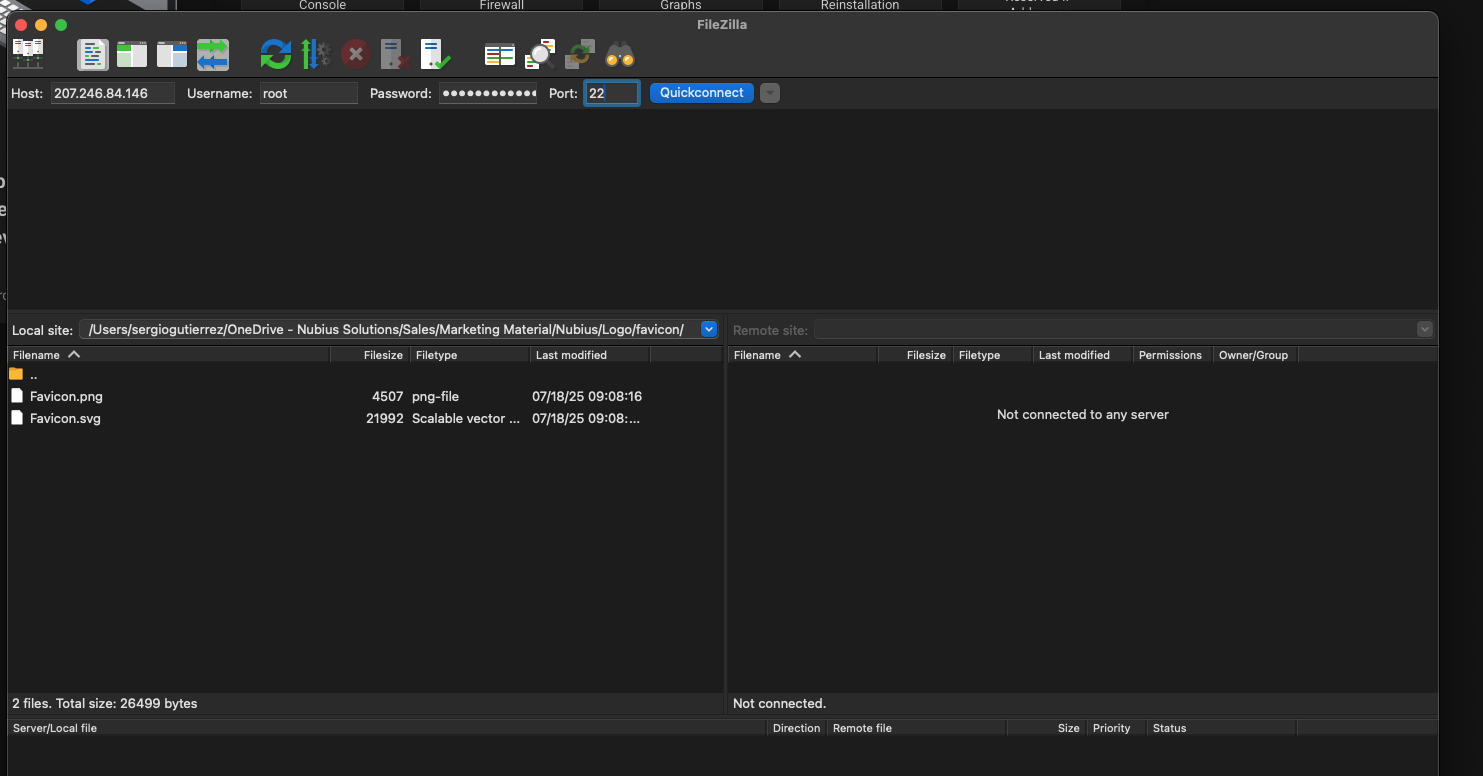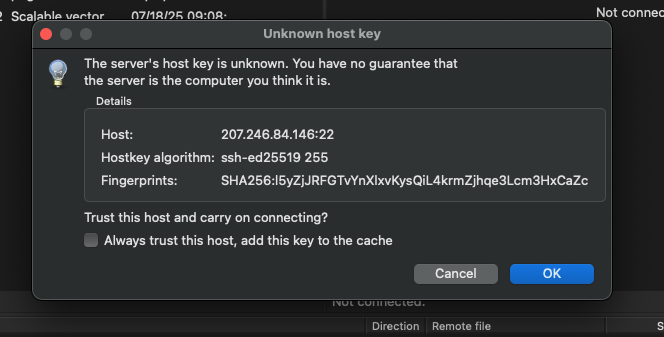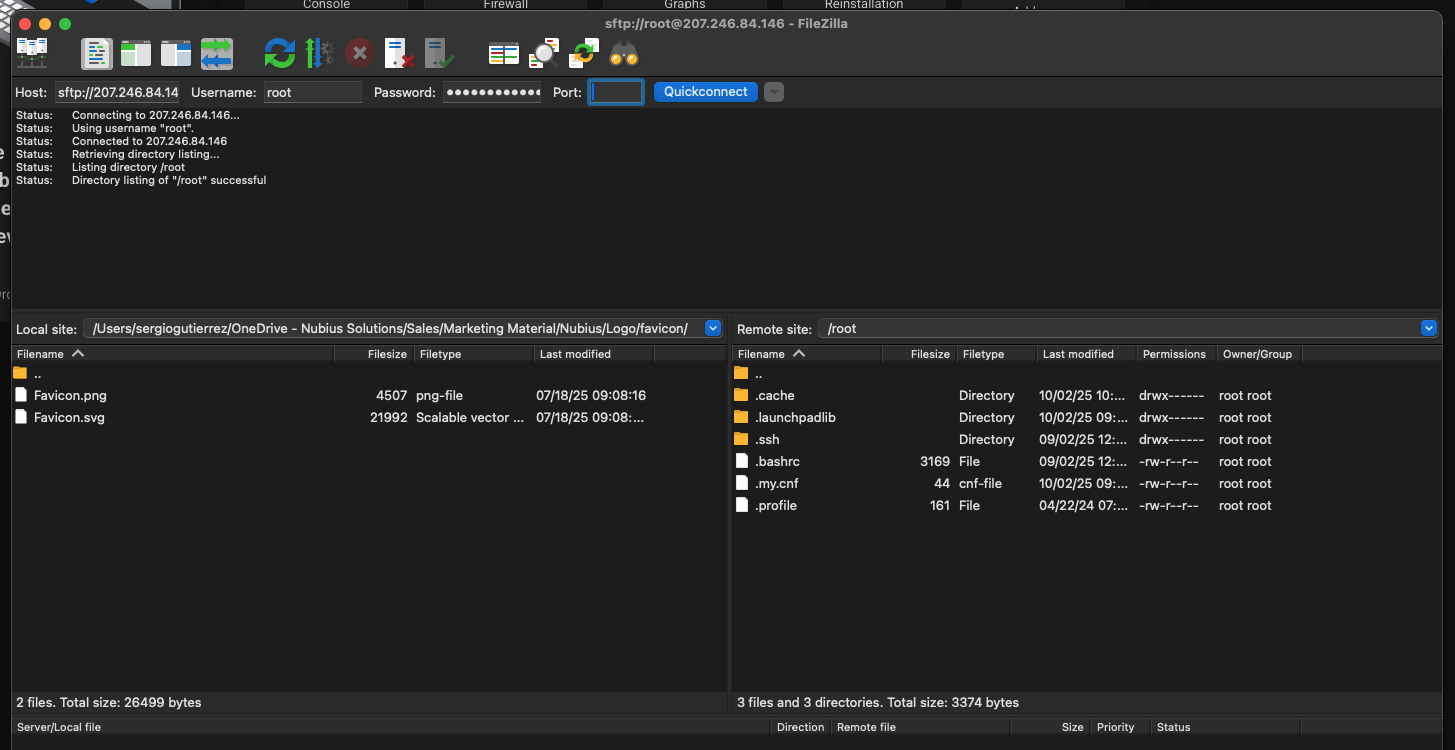1. What is LAMP?
LAMP is a powerful open-source software stack used to host dynamic websites and web applications. The acronym stands for:
-
Linux – The operating system (Ubuntu 24.04 in our case)
-
Apache – The web server
-
MySQL – The database engine (can also be MariaDB)
-
PHP – The scripting language for server-side logic
Together, these tools provide a robust environment to run popular platforms like WordPress, Laravel, Joomla, or custom PHP applications.
This LAMP template from Nubius Cloud comes pre-installed with:
-
Ubuntu 24.04 LTS
-
Apache 2.4+
-
PHP 8.2.29 (with commonly used extensions)
-
MariaDB 10.11
-
Secure configurations and system updates
2. Getting Your Server with ISPmanager
Follow these steps to order a new server with ISPmanager pre-installed:
-
Go to the Nubius Store
-
Choose Your Zone
Select the datacenter location closest to your users:
-
EWR (Newark), ATL (Atlanta), SJC (San Jose), LAX (Los Angeles), MEX (Mexico City) or YTO (Toronto)
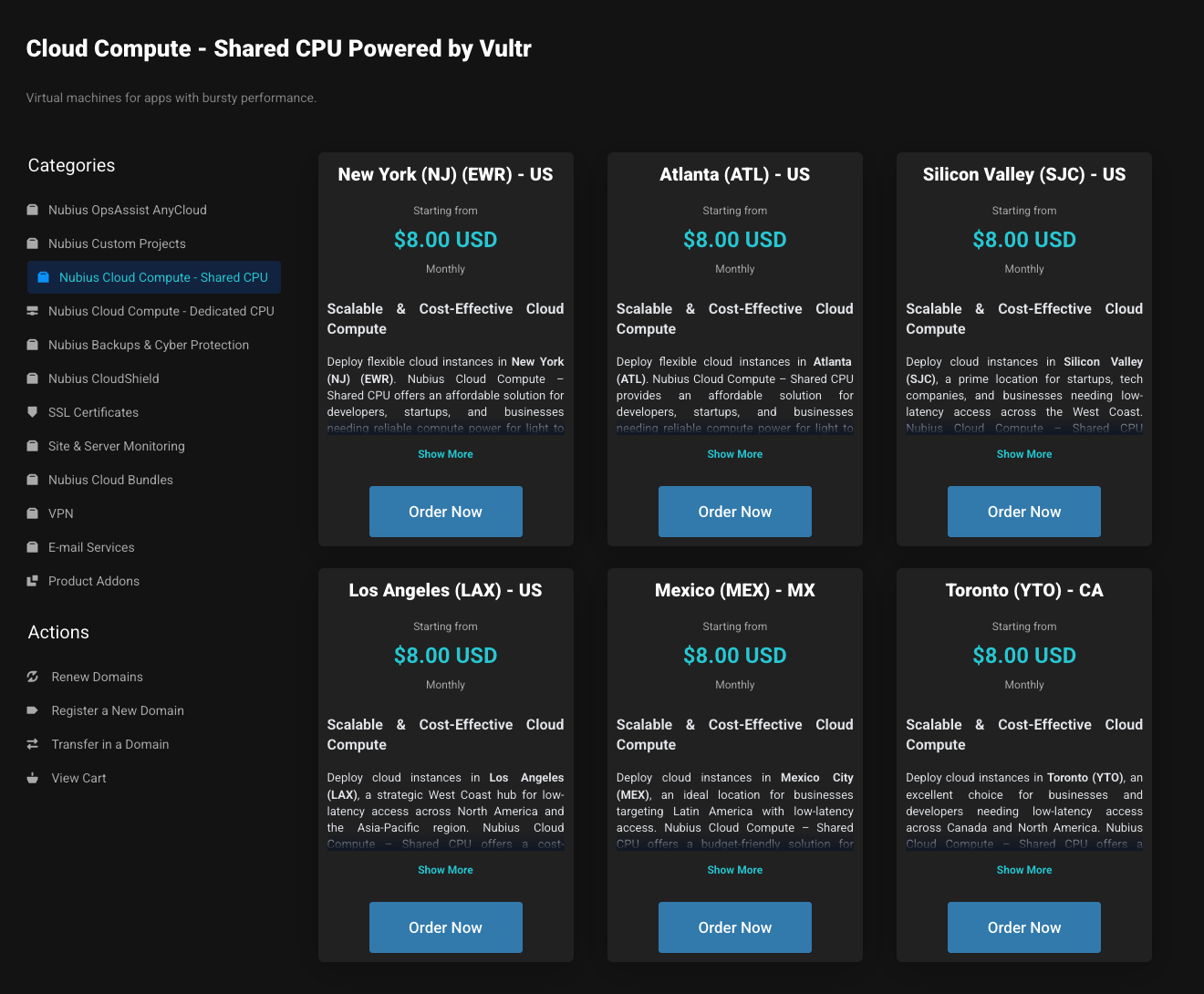
-
-
Select the Application
-
In the Application dropdown, choose LAMP on Ubuntu 24.04.
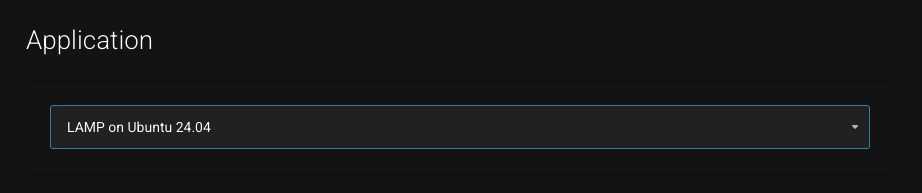
-
-
Select Instance Type & Resources
-
Choose a server plan with at least 2 GB RAM.
-
Add storage, or other resources as needed.
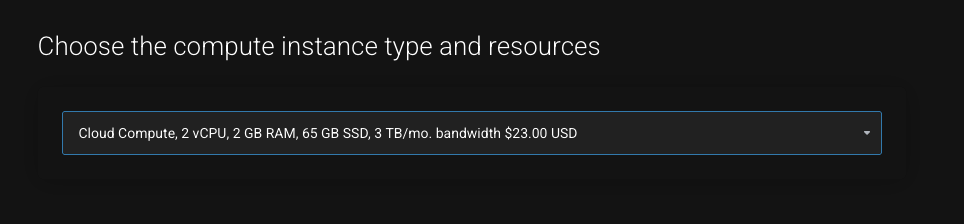
-
-
Enter the Hostname
-
Provide your server’s FQDN (Fully Qualified Domain Name) – this will be used as the hostname.
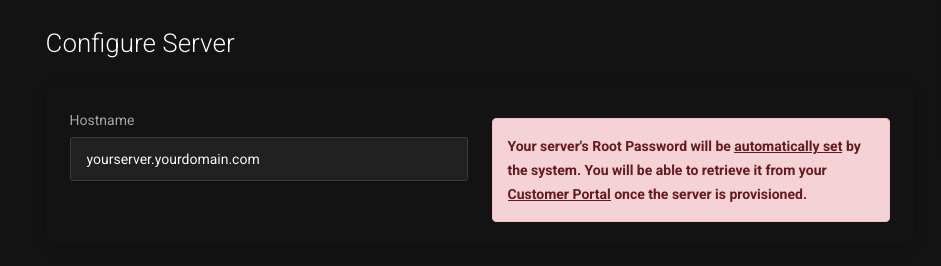
-
-
Complete the Order
-
Click Continue, select your payment method, accept the terms, and finalize the order.
-
-
Provisioning
-
Your server will be ready in about 10–15 minutes.
-
It will deploy with a clean Ubuntu 24.04 system and ISPmanager pre-installed.
-
You can monitor the server’s console to see when it is available.
-
3. Access and Manage Your Server
This setup does not include a control panel. All management is done through:
-
SSH – for terminal/command-line access
-
SFTP – for uploading files securely
SSH Access
You can retrieve your IP and Password from your customer's portal under the Service you just got
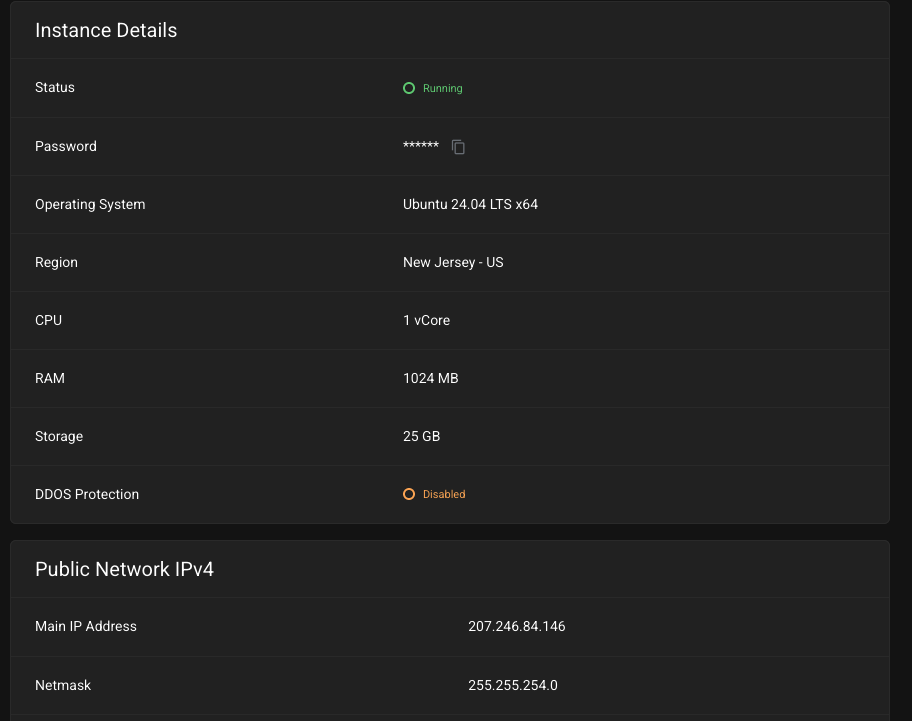
To connect via SSH:
ssh root@<your-server-ip>
SFTP Access
To upload web content or edit configuration files:
-
Open an SFTP client like FileZilla, Cyberduck, or WinSCP
-
Use these connection details:
-
Host: <your-server-ip>
-
Port: 22
-
Protocol: SFTP
-
Username: root (or another SSH user)
-
Authentication: SSH key or password
-
- Accept the connection:
- Once connected, you will be able to navigate the server
Your default web root is located at:
/var/www/html
You can place your website files here or set up additional virtual hosts for multiple domains.
4. Key File Locations and Services
|
Component |
Path or Command |
|---|---|
|
Web Root |
/var/www/html |
|
Apache Sites |
/etc/apache2/sites-available/ |
|
PHP Config |
/etc/php/8.2/apache2/php.ini |
|
MariaDB Config |
/etc/mysql/ |
|
Restart Apache |
sudo systemctl restart apache2 |
|
Restart MariaDB |
sudo systemctl restart mariadb |
To check installed PHP version:
php --version
To access MariaDB:
mysql -u root
Password is stored under /root/.my.cnf