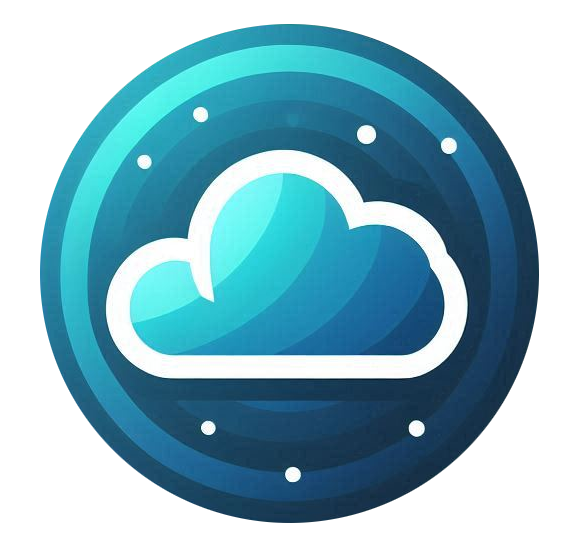By default, there is no firewall added to your server and all ports are available. At the moment you create your first rule, a drop all rule is added to the server and you will need to open ports individually. Use the following guide to manage your firewall rules.
Accessing Firewall Settings
To configure firewall rules for your Cloud Compute server:
-
Log in to the Nubius Customer Portal.
-
Navigate to Services → My Services.
-
Select the server you want to manage.
-
Click on Firewall from the left-hand menu.
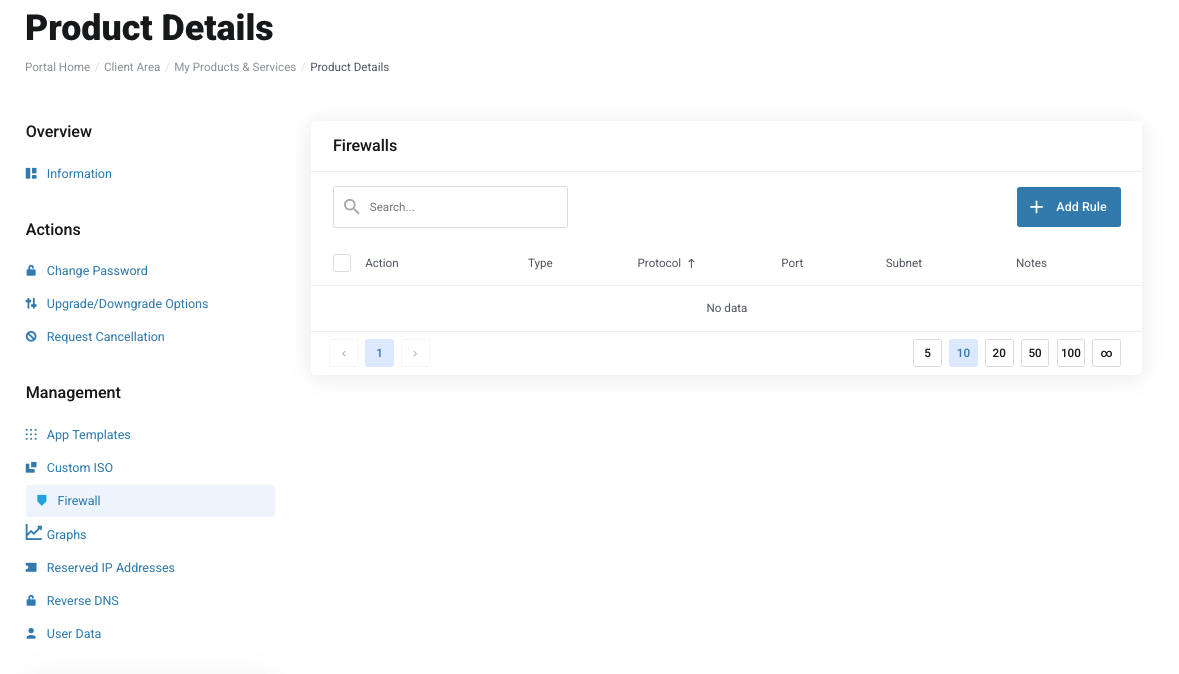
Adding a Firewall Rule
To create a new rule:
-
Click on + Add Rule.
-
Configure the following options:
-
Type: Defines the type of rule (e.g., Allow or Deny traffic).
-
Protocol: Select TCP, UDP, or ICMP.
-
Port: Specify a single port (e.g., 22) or a port range (e.g., 30000:50000).
-
Source: Defines where the connection is allowed from:
-
Enter 0.0.0.0 to allow connections from anywhere.
-
Specify an IP address or range for restricted access.
-
-
Subnet: Use 0 unless defining a specific subnet.
-
Subnet Size: Usually set to 0 unless specifying an IP range.
-
Notes: Optional description for the rule.
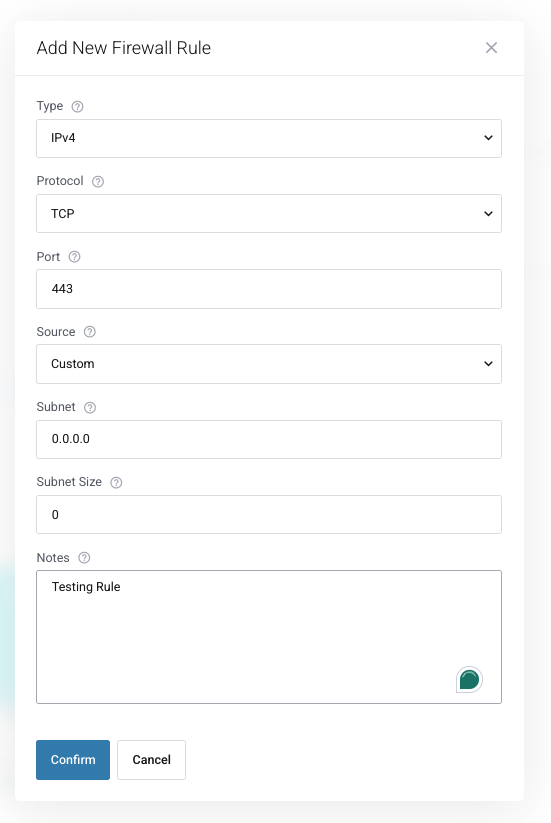
-
-
Click Confirm to apply the rule.
Recommended Firewall Rules
-
HTTP/HTTPS: Open ports 80 and 443 to 0.0.0.0/0 for public web access.
-
SSH (22): Open only to specific IPs for security reasons. Consider changing the SSH port on your server for extra protection.
-
FTP (21): Open port 21 and an additional port range (30000:50000) to allow FTP session establishment.
-
Other Services: If running an application that listens on a specific port, ensure it is open.
Removing a Firewall Rule
-
To remove a rule, click the trash icon next to the rule.
-
Modifying rules is not possible—to change a rule, delete it and create a new one.
For security best practices, restrict access as much as possible and only allow necessary ports.