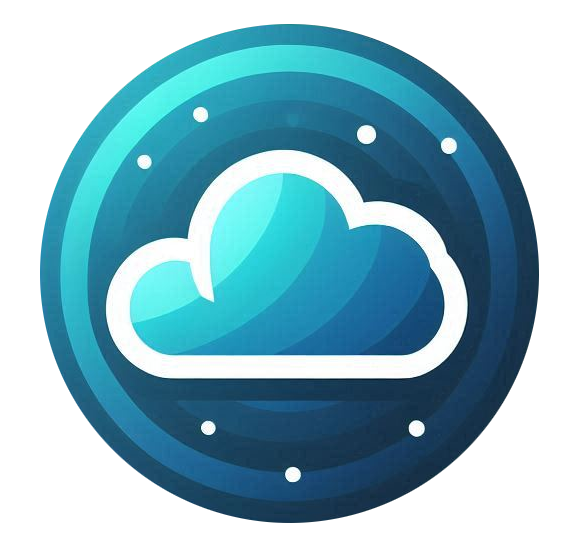How to Upgrade or Modify Your Server
To upgrade or modify your Cloud Compute server:
-
Log in to the Nubius Customer Portal.
-
Navigate to Services → My Services.
-
Locate the server you want to modify and click on it.
-
On the left-side menu, click Upgrade/Downgrade.
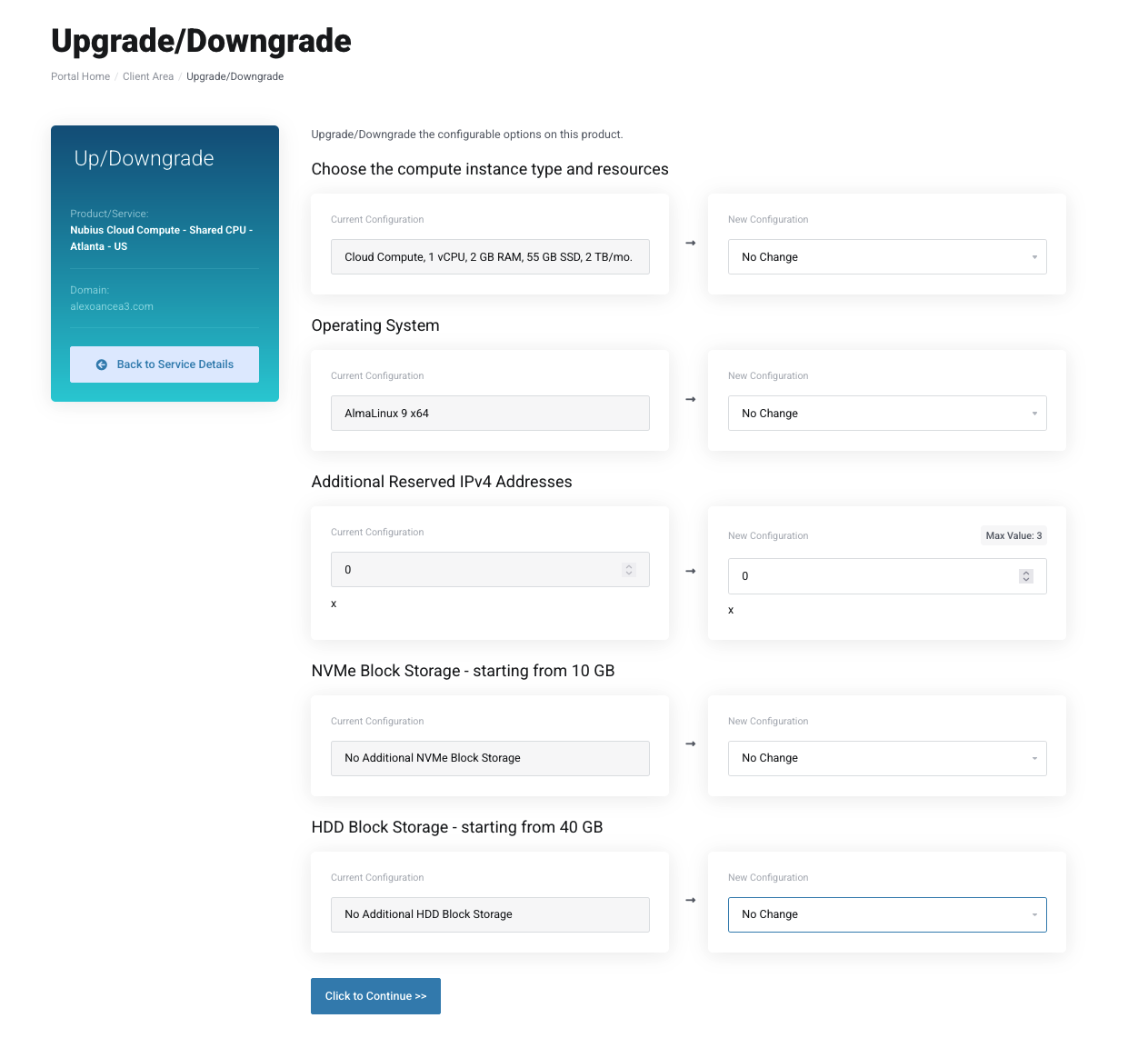
-
The Configurable Options page will open, allowing you to:
-
Upgrade to a larger instance.
-
Adjust certain configurations.
-
Add extra storage or features.
-
- Click "Click to continue" for checkout and complete the order.
Important Notes:
Downgrading to a smaller compute instance is not possible, as reducing disk size may cause data corruption.
Changing the operating system will require a full rebuild, erasing all existing data.
Additional storage cannot be downgraded, as it could lead to data loss.
Backups Before Making Changes
Before making any modifications, taking a backup is strongly recommended.
-
Acronis Backups Services are available to ensure a safe restore option. You may check our options here
-
You can also request Support to take a snapshot of the server before making changes. Charges apply and depend on the size of the snapshot.
Downgrading an Instance or Storage
If you need to downgrade your server or reduce storage, a migration to a new server will be required.
-
To request a migration proposal, contact Sales at sales@support.nubius.io.
-
You may also choose to handle the migration yourself.
-
Migration methods vary based on needs and can include:
-
Restoring from backups.
-
Transferring data between servers.
-
Setting up a new server and moving applications manually.
-
For assistance, please reach out to Sales or Support via the Nubius Customer Portal.