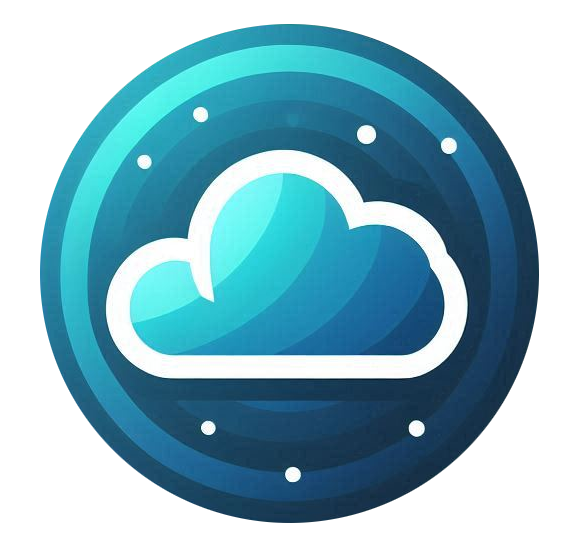Once you have submitted a support ticket, you can track its status and manage your requests through the Nubius Customer Portal.
Viewing Your Support Tickets
-
Log in to the Nubius Customer Portal.
-
Navigate to Support → My Support Tickets.
-
Here, you will find a list of all your tickets, including:
-
Open Tickets – Active tickets awaiting a response.
-
In Progress Tickets – Tickets being worked on by the support team.
-
Closed Tickets – Resolved tickets that are no longer active.
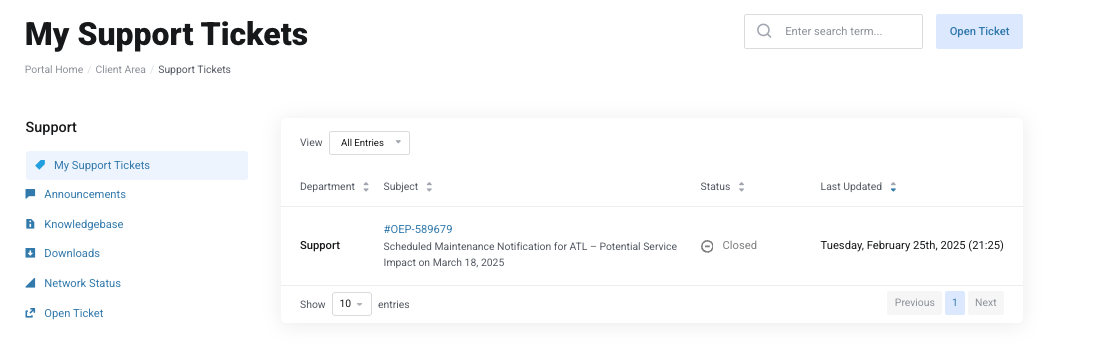
-
Checking Ticket Responses
-
If a support agent has replied, you will see an update indicator next to the ticket.
-
Click on the ticket subject to view the full conversation.
-
If you need to provide more information, you can reply directly within the ticket thread.
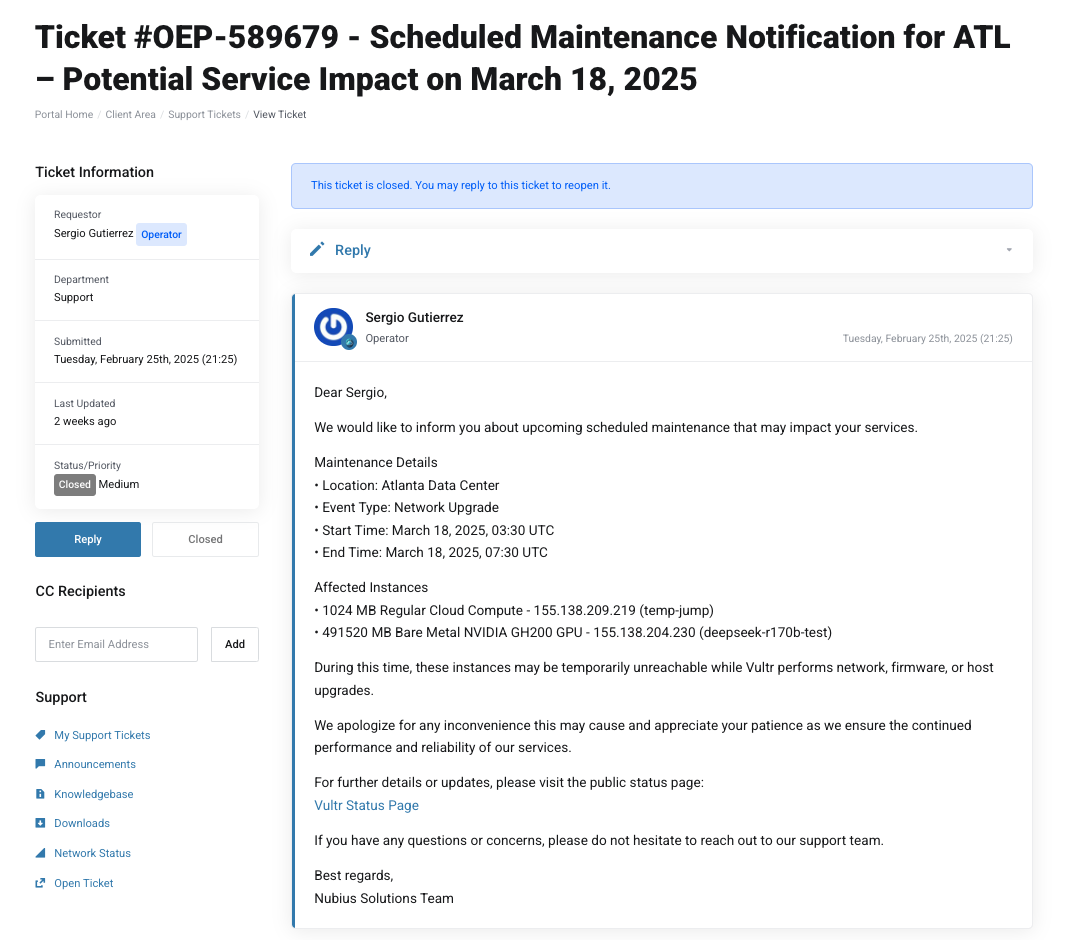
Closing or Reopening Tickets
-
If your issue is resolved, you can mark the ticket as closed.
-
If you need further assistance on a closed ticket, you may reopen it by replying to the ticket, or you can submit a new support request.
Best Practices When Opening Tickets
-
Keep each ticket specific to a single issue. If a new issue arises, open a separate ticket rather than adding it to an existing one.
-
Do not reopen old, resolved tickets unless the issue is exactly the same as before. For new problems, submit a new ticket.
-
Avoid submitting multiple tickets for the same issue. This can cause delays as it creates duplicate work for the support team.
-
Do not copy multiple departments on the same request. Each department has a specific role, and duplicate requests may slow down resolution times.
For response times, please review our Service Level Agreement (SLA): SLA Details.