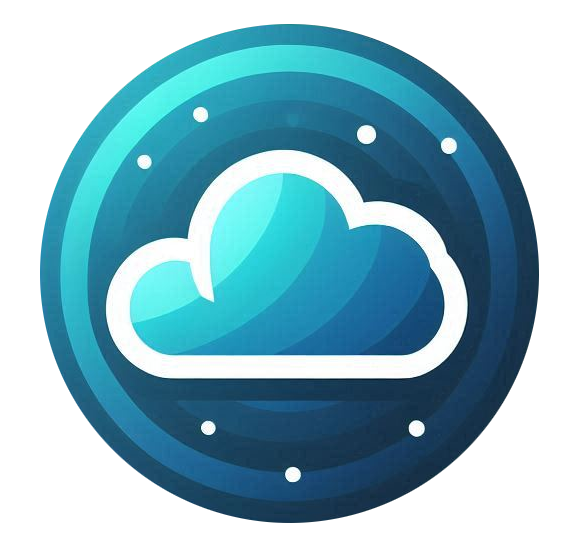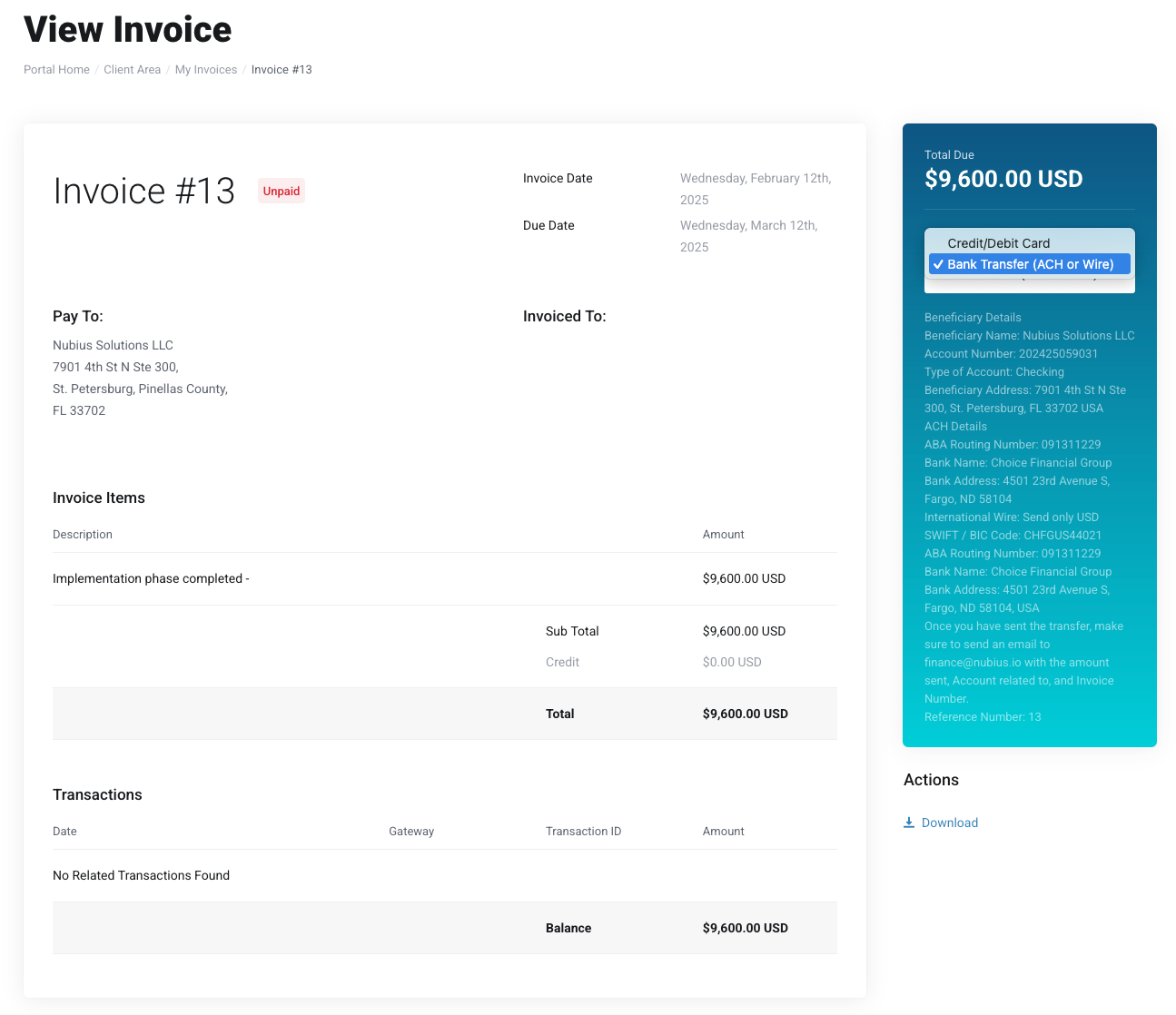To view and manage your invoices, follow these steps:
Accessing Your Invoices
-
Navigate to the Billing menu on the left side of the Nubius Customer Portal.
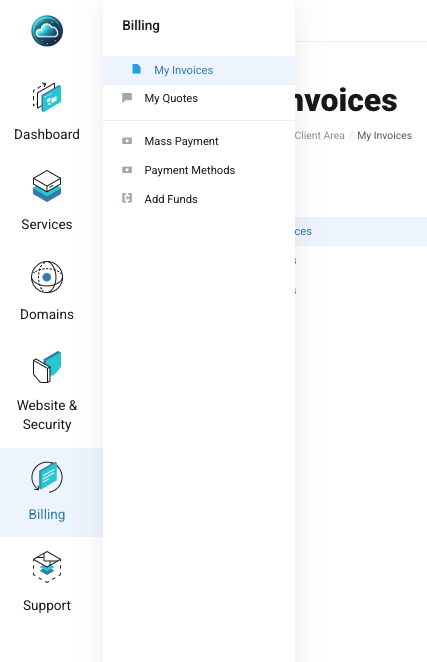
-
Click on Invoices to see a complete list of your invoices, including:
-
Paid invoices
-
Unpaid invoices
-
Cancelled invoices
-
Your full payment history
-
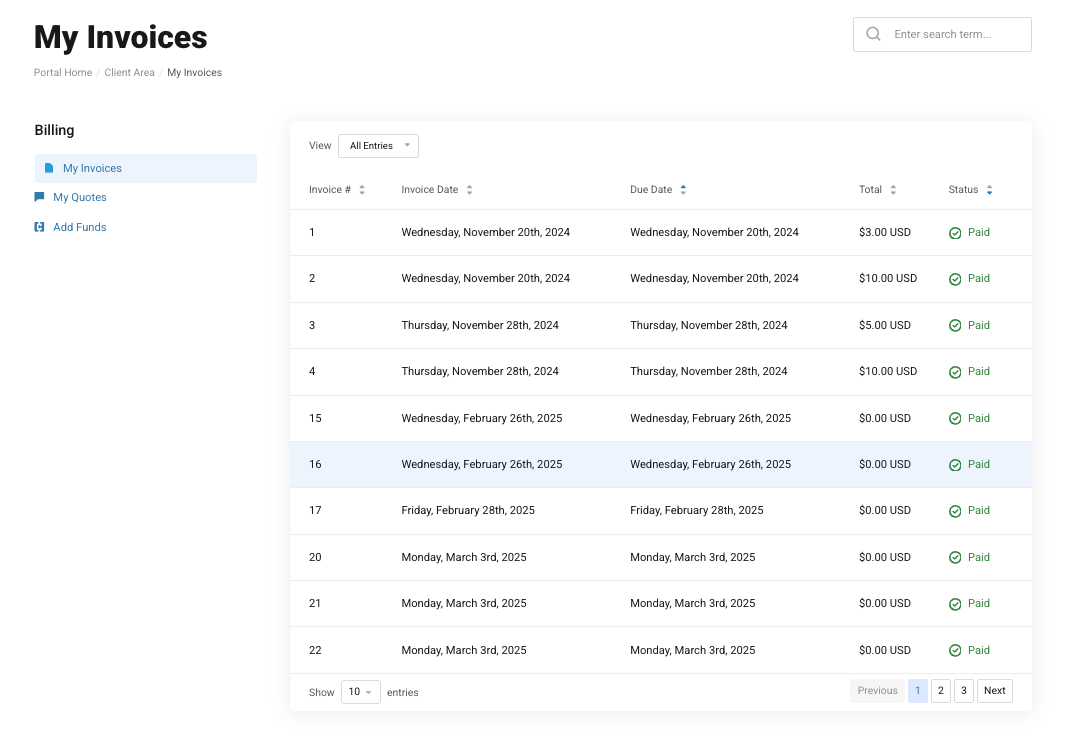
Making a Payment
-
Locate an unpaid invoice in the list.
-
Click on the invoice line to view the details.
-
Select your preferred payment method on the right side and complete the payment process.
- If ACH or Wire, details on where to transfer will be provided.
- If Credit/Debit Card, you will process your payment using Stripe.
- Paypal option is also available, reach out to billing in case you don't see the option in the list.
-
Once paid, the invoice will be marked as Paid, and your service will remain active.
Downloading an Invoice
If you need a copy of your invoice for record-keeping:
-
Open the invoice.
-
Click the Download link on the right side to save a copy.
Understanding Invoice Notifications
To ensure you stay informed about due dates, Nubius Solutions sends automated reminders to the registered account owner and any subaccount/contact with billing notifications enabled. These emails are sent according to the following schedule:
-
Invoice Issued: 7 days before the due date.
-
Payment Reminders:
-
4 days before the due date.
-
1 day overdue.
-
3 days overdue.
-
-
Service Suspension: 7 days after non-payment.
-
Service Termination: 15 days after non-payment.
Important: If a service is terminated due to non-payment, our team cannot recover the server unless you have an active backup service.
For billing-related concerns or extensions, contact Billing Support through the portal or email billing@support.nubius.io.