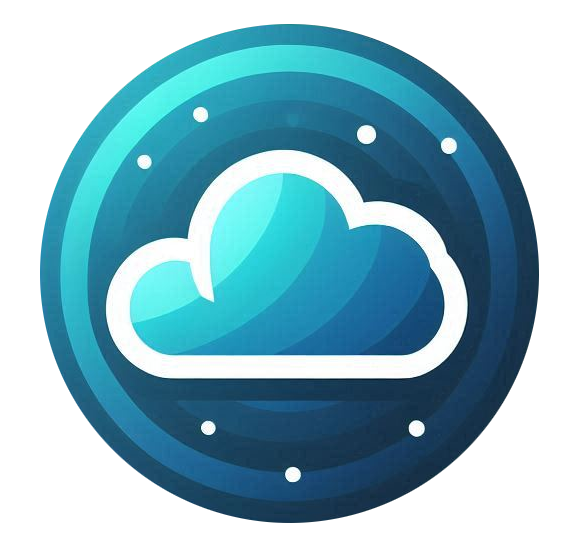Updating Your Profile
To manage your profile settings:
-
Click on your user icon at the top right of the portal.
-
Select Your Profile from the dropdown menu.
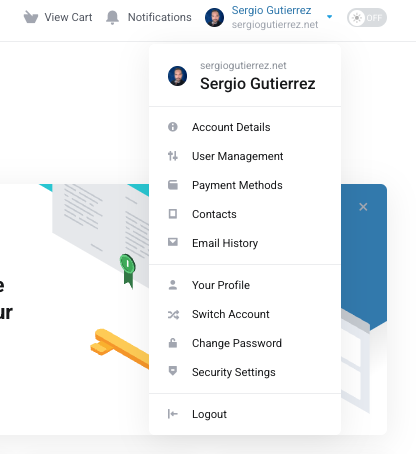
-
Here, you can update your First Name and Last Name.
-
If you need to change your registered email, note that:
-
You will need to verify the new email.
-
Changing the email will transfer ownership of the account to the new email address.
-
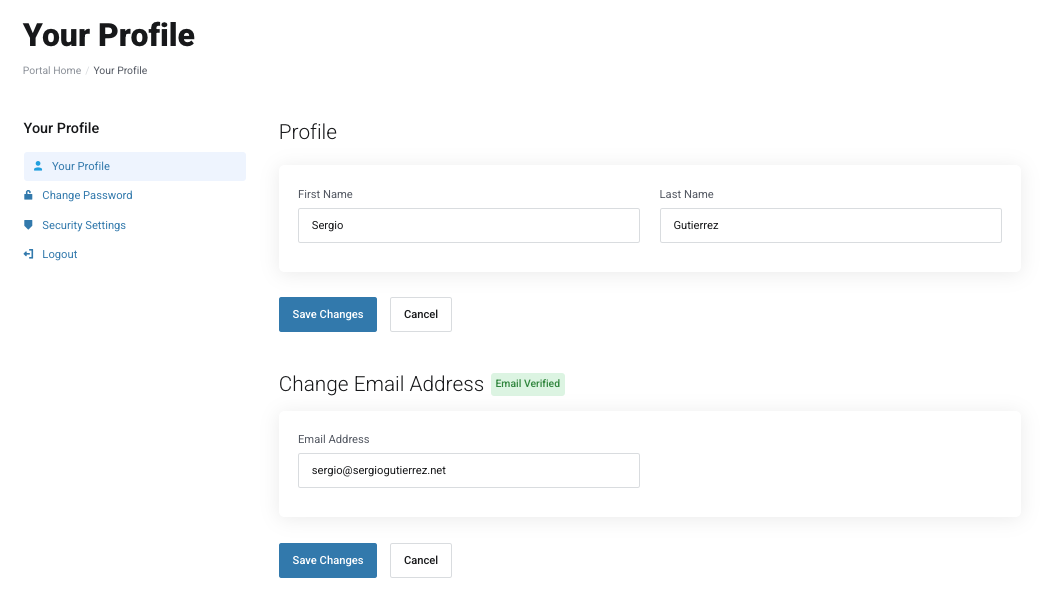
Changing Your Password
To update your password:
-
On the left-side menu, select Change Password.
-
Enter your current password and set a strong new password.
-
You can use the Generate Password button to create a secure password.
-
Click Save Changes to update your password.
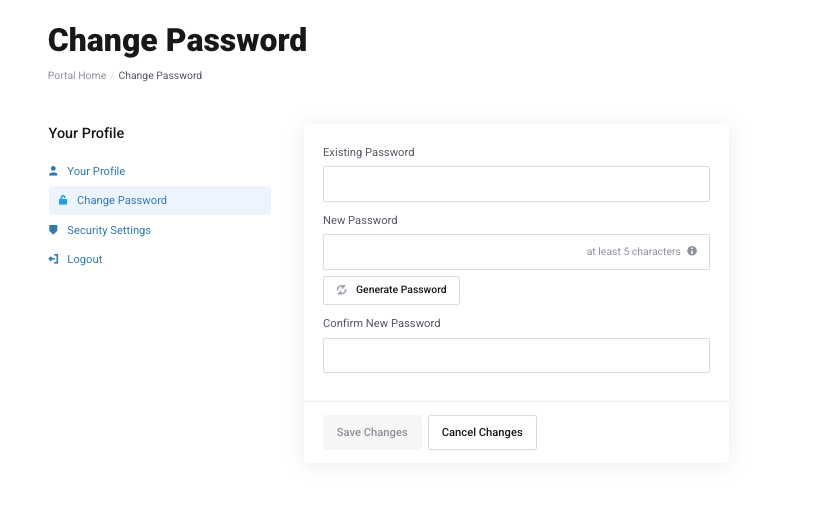
Enhancing Security with Two-Factor Authentication (2FA)
It is strongly recommended to enable Two-Factor Authentication (2FA) to secure your account.
To enable 2FA:
-
Go to Security Settings from the left-side menu.
-
Click on Enable 2FA.
-
A message will appear—choose Time-Based Tokens and click Get Started.
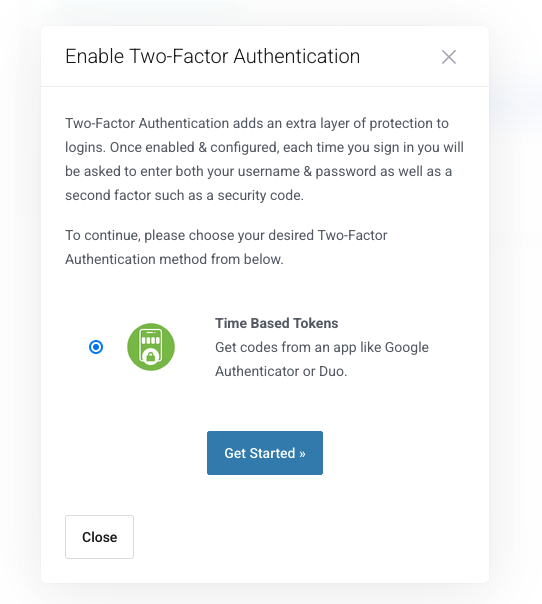
-
A QR Code will be displayed. You can:
-
Scan it using an authenticator app (e.g., Google Authenticator, Authy, Microsoft Authenticator).
-
Or manually enter the code into your authenticator app.
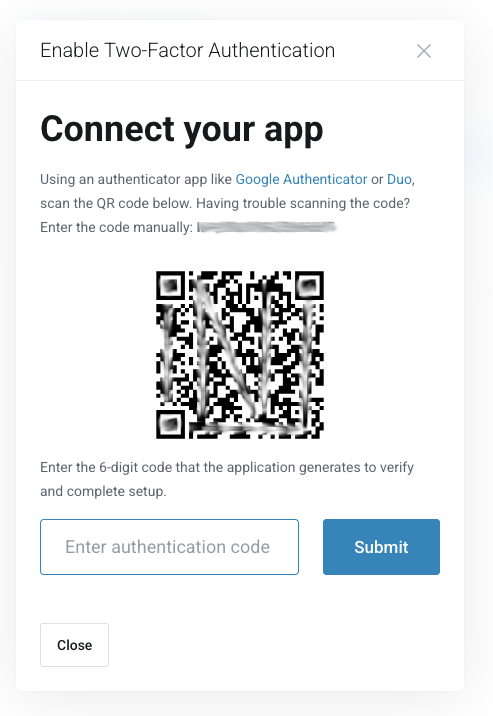
-
-
Enter the generated 6-digit code from your authenticator app into the portal.
-
Click Submit to complete the setup.
Why Enable 2FA?
Enabling 2FA significantly increases your account security by requiring an additional verification step when logging in, preventing unauthorized access even if your password is compromised.
For any issues while managing your profile or security settings, please reach out to Support through the portal or by sending an email to support@support.nubius.io.