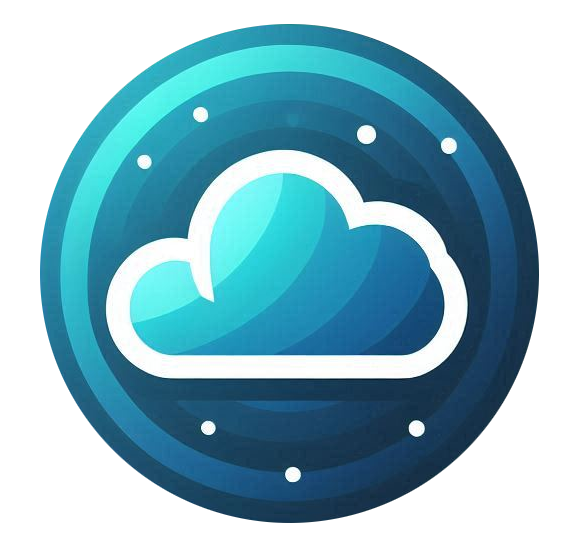Once you have purchased your NordVPN subscription through the Nubius Solutions Store, you can start using the NordVPN application or website to secure your connection and manage your account.
Step 1: Activate Your Account
-
After purchase, you’ll receive an activation email directly from NordVPN.
-
Follow the link in the email to create your Nord Account and set your password.
-
Once done, you’re ready to log in.
Step 2: Download the NordVPN Application
-
Go to nordvpn.com/download and download the application for your operating system (Windows, macOS, Linux, Android, or iOS).
-
Install the app following the on-screen instructions.
Step 3: Log In
-
Open the NordVPN app.
-
Click Log In and sign in using your Nord Account credentials, the ones you set up when activating the service.
Step 4: Connect to a VPN Server
-
Quick Connect: Click the “Quick Connect” button to automatically connect to the fastest server available.
-
Choose Location: Alternatively, you can select a specific country or server from the map or server list.
Step 5: Adjust Settings (Optional)
-
Open Settings to customize your VPN experience:
-
Auto-connect: Set NordVPN to connect automatically when you start your device or join an untrusted network.
-
Protocol Selection: Choose NordLynx (recommended) or OpenVPN depending on your needs.
-
Kill Switch: Enable this feature to block internet traffic if the VPN connection drops.
-
Threat Protection: Block trackers, ads, and malicious websites.
-
Step 6: Special Features
-
Dedicated IP: You may acquire a dedicated IP, which can be later used to allow access only from that specific IP.
-
Specialty Servers: NordVPN offers P2P, Double VPN, and Obfuscated servers for specific use cases.
-
Browser Extension: You can also install NordVPN’s extension for Chrome, Edge, or Firefox for quick browser-level protection.
Step 7: Manage Your Account
-
Visit Nord Account to manage your subscription, devices, or change account details.
Need More Help?
For more detailed instructions, troubleshooting, and the latest feature updates, please visit the official NordVPN Knowledge Base: