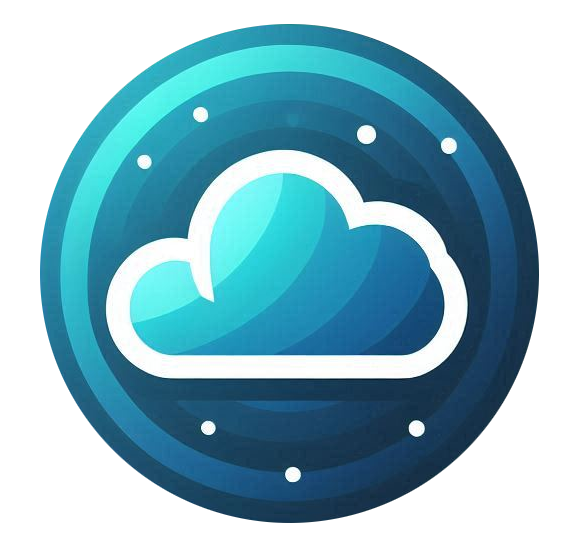Understanding the Requirements for Domain Transfer
Before transferring a domain to Nubius Solutions, you must ensure the following steps are completed to avoid delays or failures in the process.
1. Obtain the EPP Code
-
The EPP code (also called an Authorization Code) is required to initiate a domain transfer.
-
You can request this code from your current domain registrar. You may be able to retrieve it from the registrar's portal.
2. Disable Domain Lock
-
Most registrars automatically lock domains to prevent unauthorized transfers.
-
If the domain is locked, the transfer will fail and get stalled until the lock is removed.
-
You can usually unlock the domain from your registrar’s portal, but in some cases, you may need to contact their support team.
3. Whitelist the Transfer Confirmation Email sender
-
Ensure that postman@livemailservice.com and billing@support.nubius.io is whitelisted in your email provider.
-
This is the email used by our domain registrar (ResellerClub) to contact you regarding the transfer.
-
Some spam filters may block this email, so check your spam/junk folder if you do not receive the confirmation message or check with your email provider for any spam filter system blocking it.
4. Important Note on Name Servers During Transfer
-
You cannot change the nameservers during the transfer process.
-
If you plan to use Nubius CloudShield, follow these steps before initiating the transfer:
-
Purchase the CloudShield service from the store.
-
Configure the domain under CloudShield.
-
Update the domain’s nameservers on your current registrar to Cloudflare.
-
Ensure the DNS zone is properly set up.
-
Once this is complete, proceed with the domain transfer.
-
-
For more details and guides on CloudShield, visit: Nubius CloudShield Knowledgebase.
How to Start a Domain Transfer
Once you have met the above requirements, you can initiate the domain transfer using the following steps:
1. Initiate the Transfer
You can start the transfer by choosing one of these options:
-
Option 1: Visit portal.nubius.io, enter your domain in the Find Your New Domain Name search bar, and select Transfer.
-
Option 2: Go to Store → Transfer Domain to Us, then enter the domain name.
2. Enter the EPP Code
-
After entering the domain name, the system will prompt you to enter your EPP Code.
-
Enter the code and click Confirm.
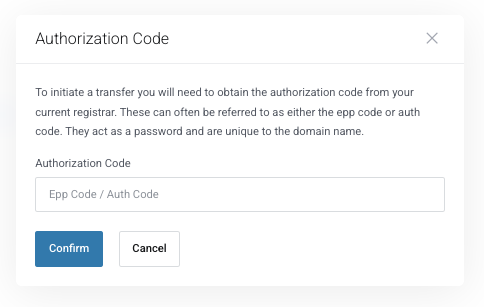
3. Enter the Nameservers
-
You will be redirected to the Nameservers page.
-
If you will use custom Nameservers, enter them here.
-
If you are planning to use Cloudflare, enter the Cloudflare Nameservers
4. Complete the Checkout Process
-
You will be redirected to the checkout page.
-
If you have an account, log in; otherwise, create a new account.
-
Select your payment method and check I have read and agree to the Terms of Service.
-
Click Checkout to finalize the transfer request.
What Happens Next?
-
Once the checkout is complete, the transfer request is sent to your current registrar.
-
The transfer process typically takes up to 7 days to complete.
-
You will receive an email from ResellerClub (our domain provider) confirming the transfer status.
Possible Transfer Issues & Solutions
-
Domain Lock Still Enabled: If your current registrar has not unlocked the domain, the transfer will fail. Once you unlock it, the transfer may take an additional 1-2 days. You will get an email from our domain provider regarding this issue and steps to follow.
-
Verification Required: After the transfer is complete, you will receive an email verification request to confirm your contact details.
-
Failing to verify your contact information will result in the domain being deactivated. You have 15 days to complete the verification.
-
-
Transfer Cancelation: If the domain remains locked, the transfer request will be canceled.
For assistance with domain transfers, contact Support via the Nubius Customer Portal.