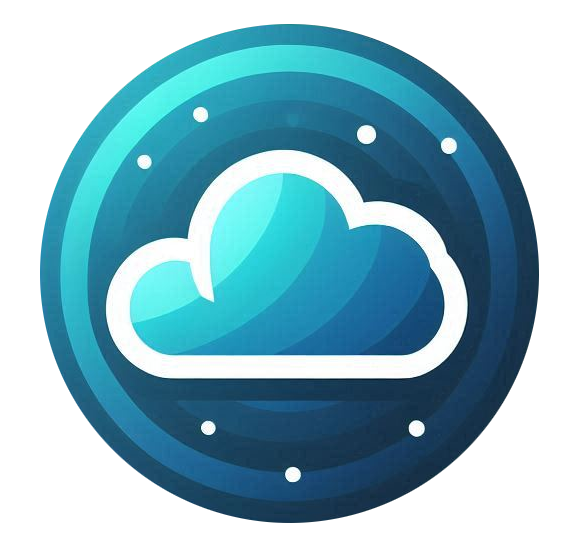Managing Your Domain in your customer portal.
-
Go to Services → My Services.
-
Select Nubius CloudShield.
-
If you got only one domain, you will see a Manage Cloudflare button. If you got multiple domains, you will see a section for the domains and a gear icon next to it for managing Cloudflare.
Only One domain View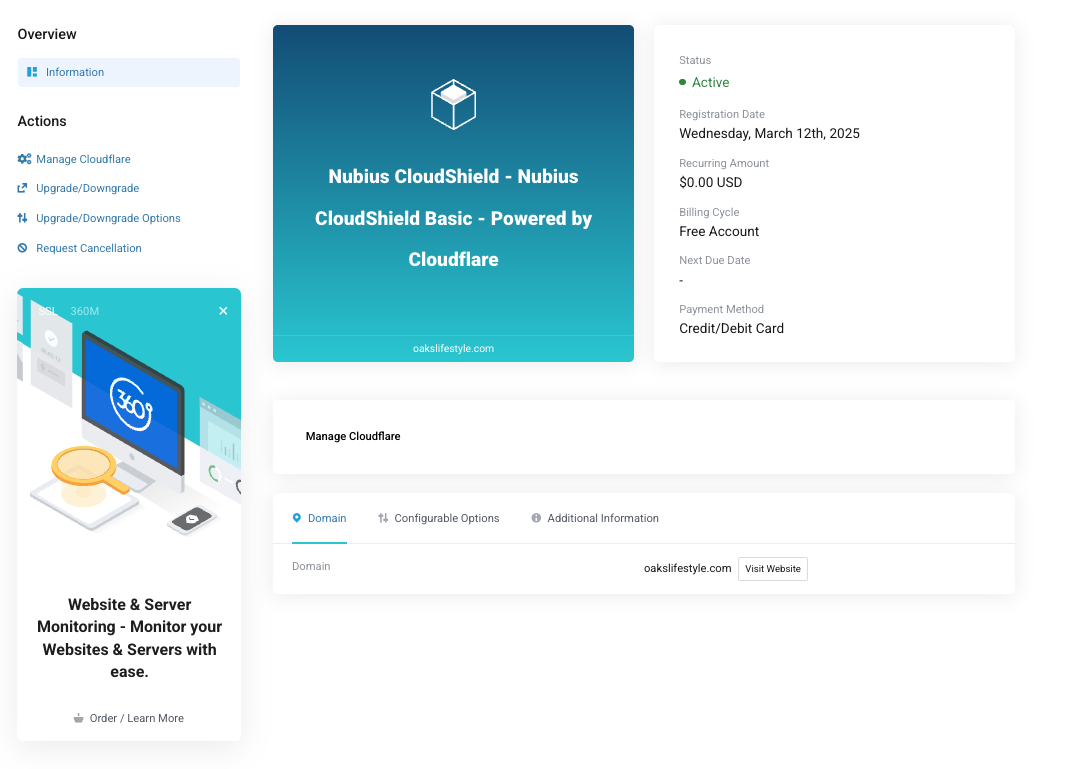
Multiple Domains View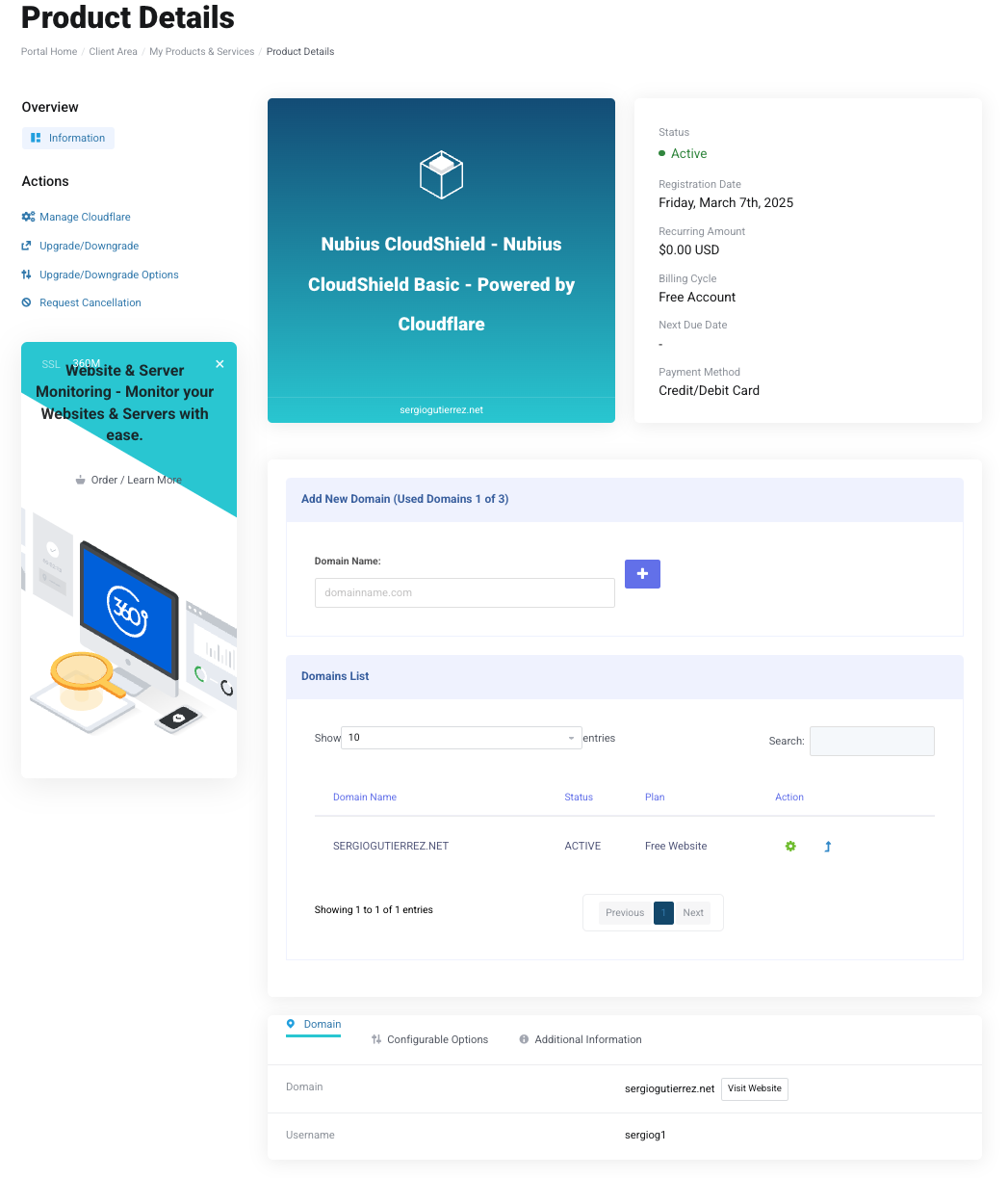
- From here you can add more domains to manage, enter the domain in the text field, and click the plus button.
- To manage cloudflare Click on the Manage Cloudflare button (if you only have 1 domain) or gear icon next to the domain in the multiple domains view.
-
If your name servers are not updated, you will see a message with the original and new Cloudflare name servers.
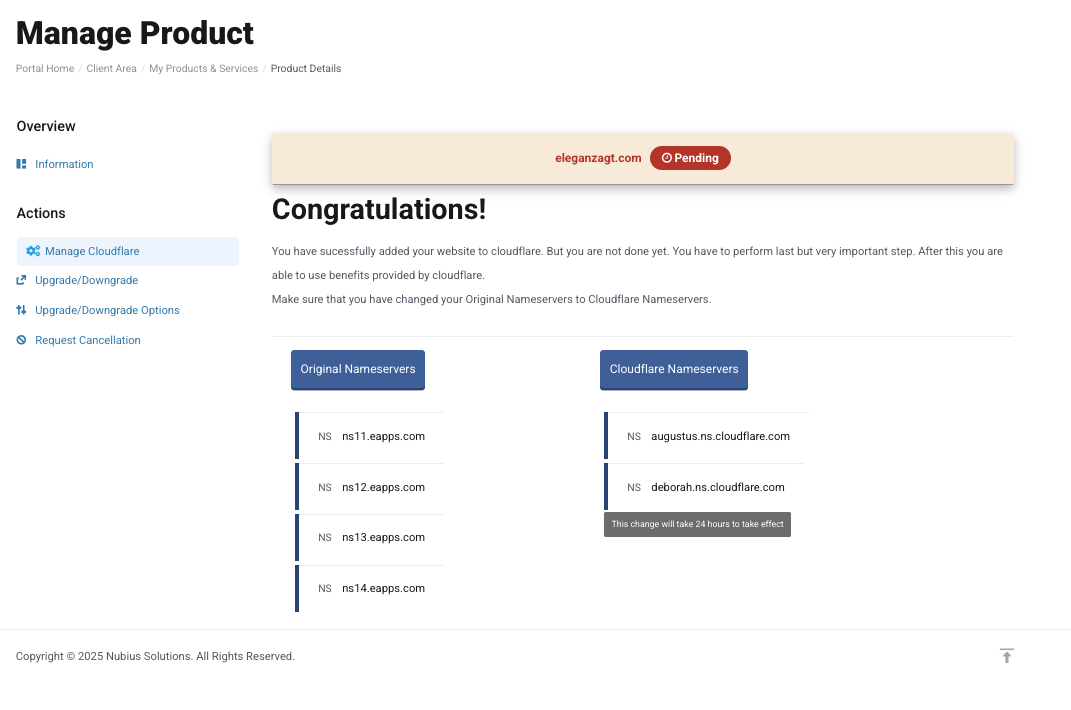
-
Copy the Cloudflare name servers and update them via your domain registrar.
-
If you registered your domain with Nubius:
-
Go to Domains → My Domains.
-
Click on the three dots next to the domain and select Manage Name Servers.
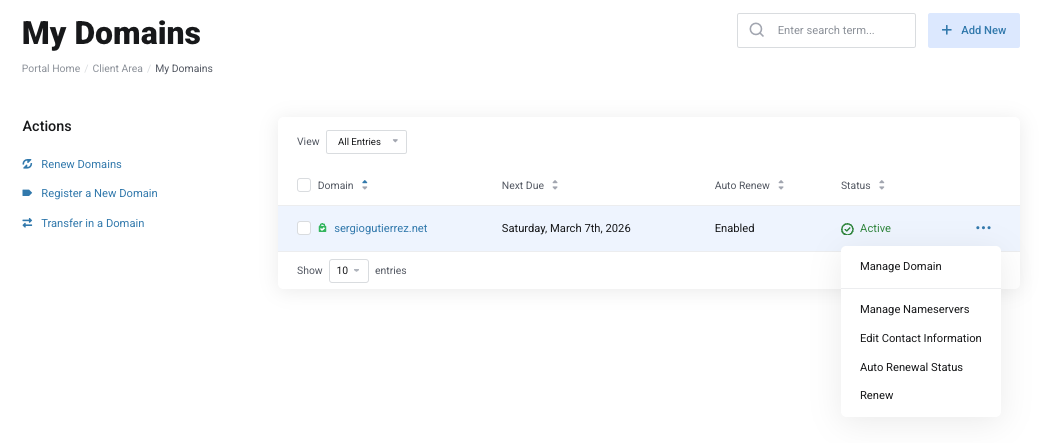
-
Enter the new Cloudflare name servers and remove the old ones.
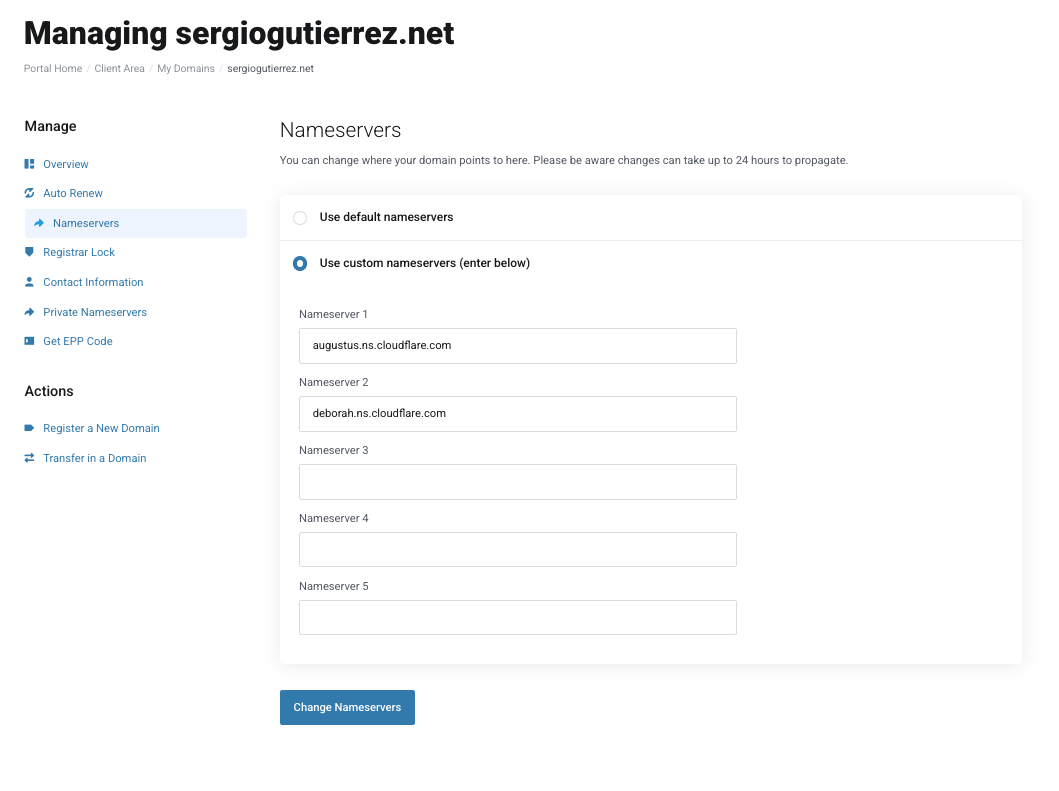
-
-
If your domain is registered elsewhere, update the name servers through your registrar. You may need to contact their support if you are not sure how to update the Nameservers.
-
Accessing the Cloudflare Dashboard
-
Once name servers are updated, return to Services → My Services.
-
Select Nubius CloudShield.
-
Click Manage Cloudflare.
-
This opens the Cloudflare dashboard where you can manage:
-
DNS Records
-
SSL/TLS Settings
-
Firewall & Security Rules
-
Performance Optimizations
-
Traffic Analytics
-
Page Rules
-
And more
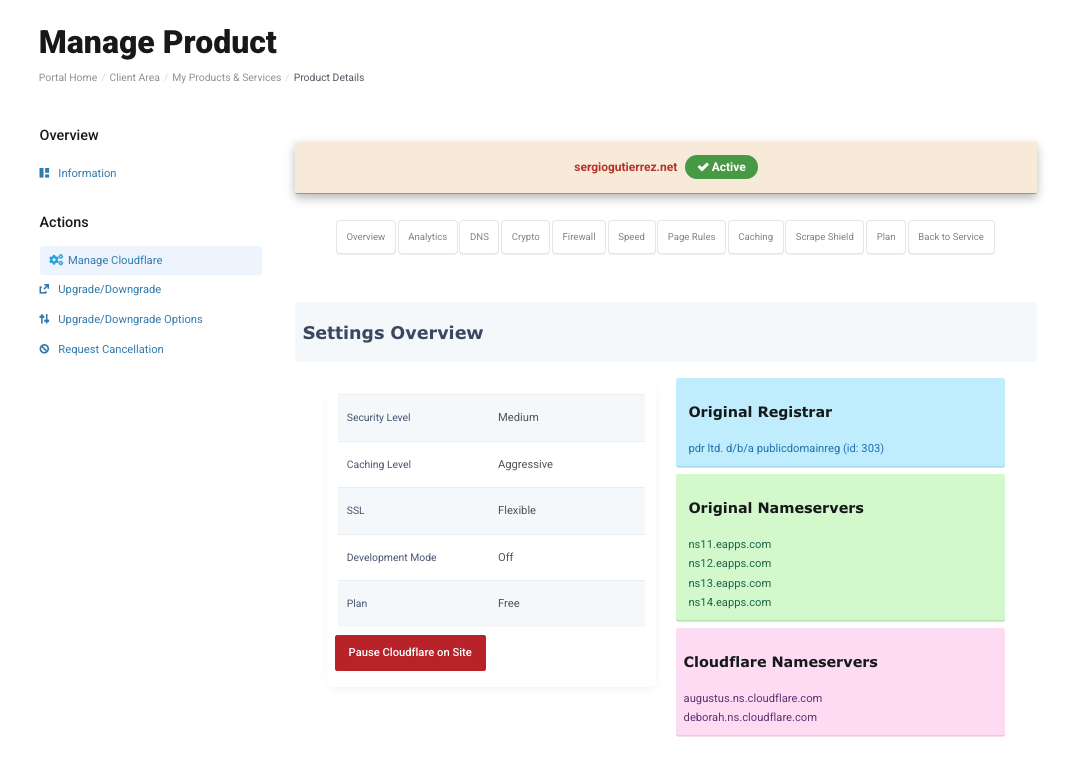
-
For any questions or additional domain requests, contact sales@support.nubius.io or support@support.nubius.io for any support request