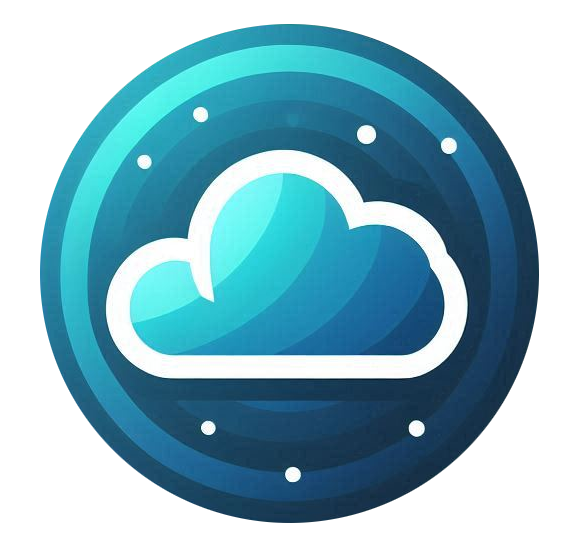Logging into the Acronis Backup Console
To access the Acronis Backup Console, follow these steps:
-
Log in to the Nubius Customer Portal.
-
Navigate to Services → My Services.
-
Select your Nubius Cyber Protect service.
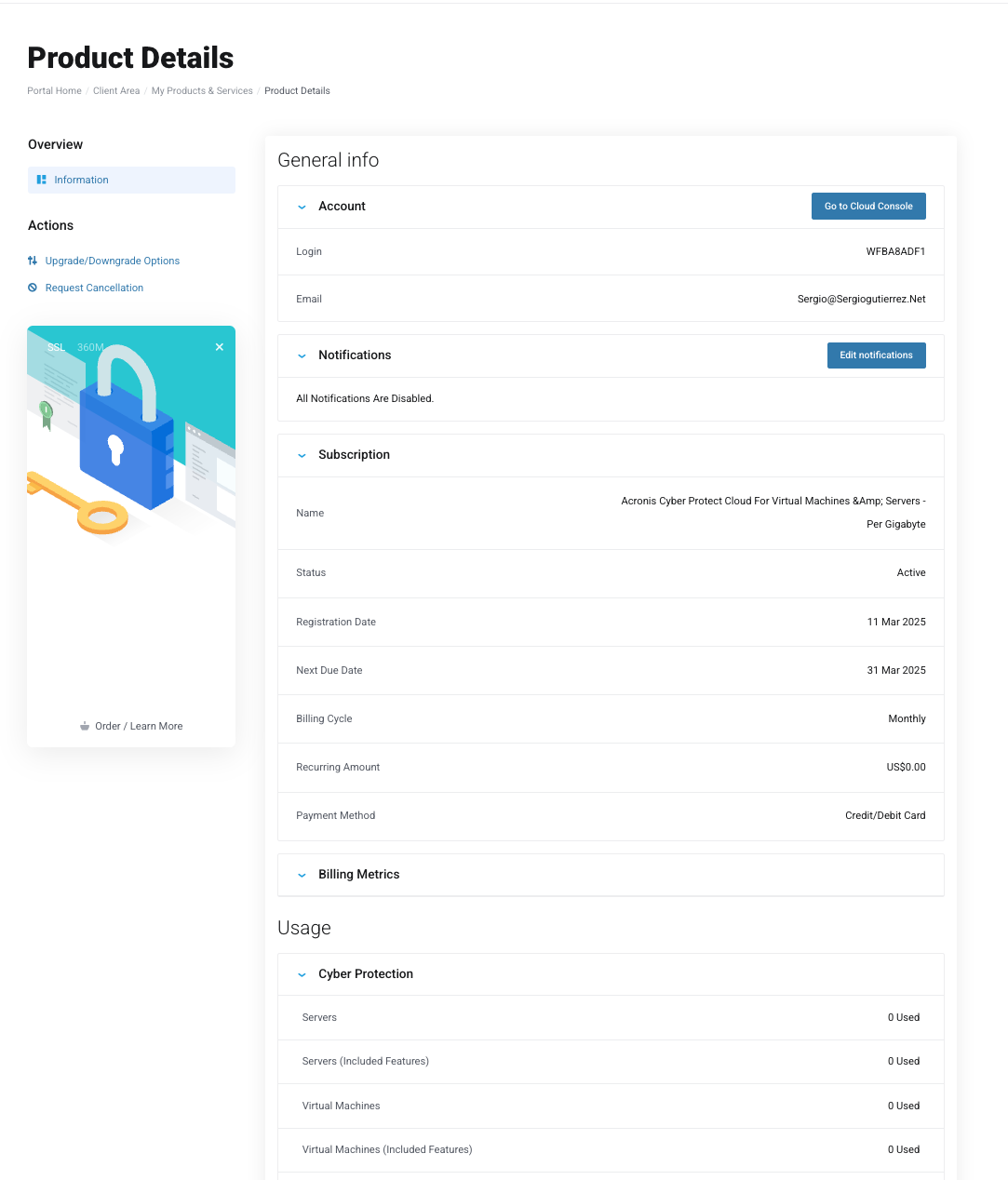
-
Click Go to Cloud Console. This will open the Acronis Backup Console in a new tab. (If you don't see the Go to Cloud Console but a Resend Verification email, means you have not verified your account yet. Click on the resend email and activate your account, more details here)
-
Log in using the username and password you set up during the registration process.
- Enter your 2fa to continue.
Note: If you forgot your login credentials, you can reset them through the Acronis portal.
Managing Backups in Acronis
Once logged into the Acronis Backup Console, you can:
-
Configure backup plans for your servers.
-
Perform on-demand backups.
-
Restore data from previous backups.
-
Monitor backup status and reports.
-
Set backup schedules and retention policies.
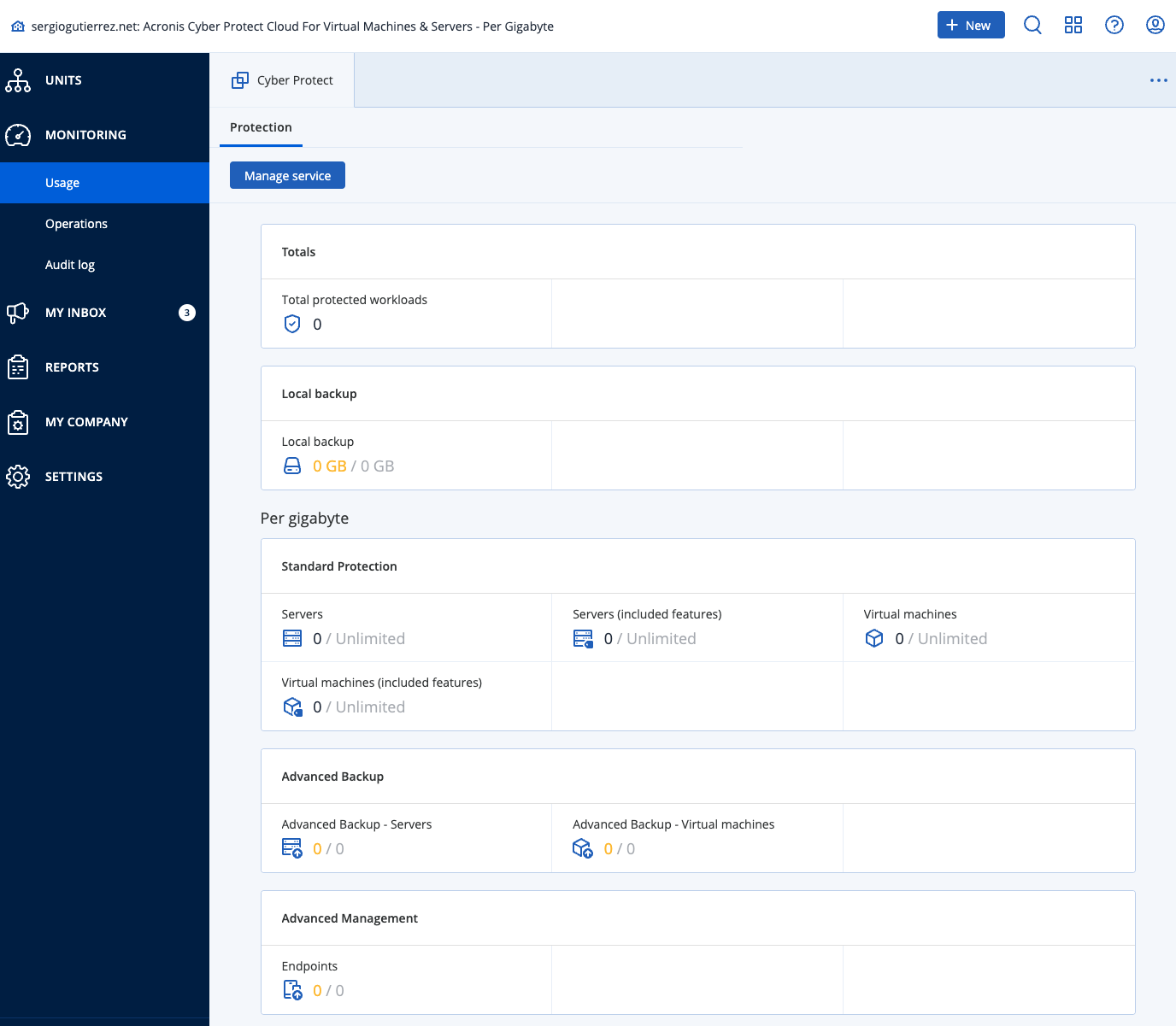
For detailed instructions on managing backups, refer to the Acronis Official Documentation.
Managing Your Service in Nubius Portal
From the Nubius Customer Portal, you can:
-
Upgrade or downgrade your backup options.
-
Request service cancellation.
Important: Backups are not automatically configured after purchasing the service.
Setting Up Backup for Servers
-
If you have a Managed Service, contact our team to set up backups for your servers, in the email, please include which servers you want to backup.
-
If you do not have a managed service, you need to configure the backups yourself or request setup assistance from Support.
-
Backup setup is billable at $25 per server.
-
Managed Backup Services
For fully managed backup services, contact sales@support.nubius.io to discuss options.
For any additional assistance, reach out to Support via the Nubius Customer Portal or send an email to support@support.nubius.io