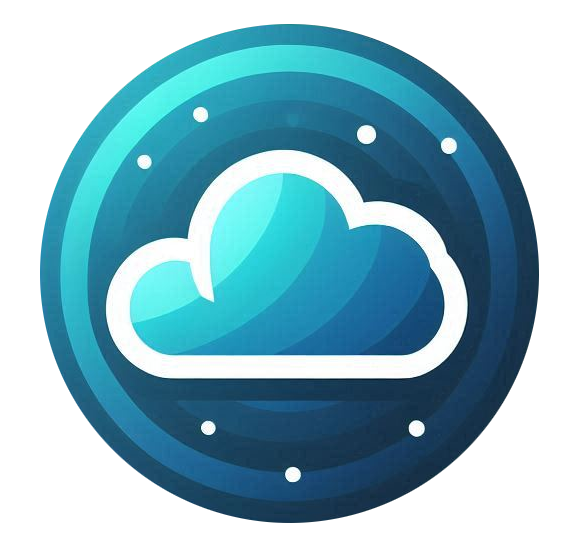Purchasing an SSL Certificate
You can buy an SSL certificate from:
-
Store → SSL Certificates in the Nubius Customer Portal.
-
Directly visiting the SSL Certificates store page: Nubius SSL Certificates.
1. Choose the Right SSL Certificate
-
Domain Validated (DV): Basic encryption, ideal for most websites.
-
Wildcard SSL: Covers multiple subdomains.
-
Organization Validated (OV) & Extended Validation (EV): Higher-level validation for businesses.
2. Select Payment Term
-
SSL certificates can be purchased annually, biennially, or triennially.
-
Important: Even if purchased for multiple years, a new certificate is issued every year, so it must be updated on the server manually.
- Once you have selected the SSL you want, click on Buy Now:
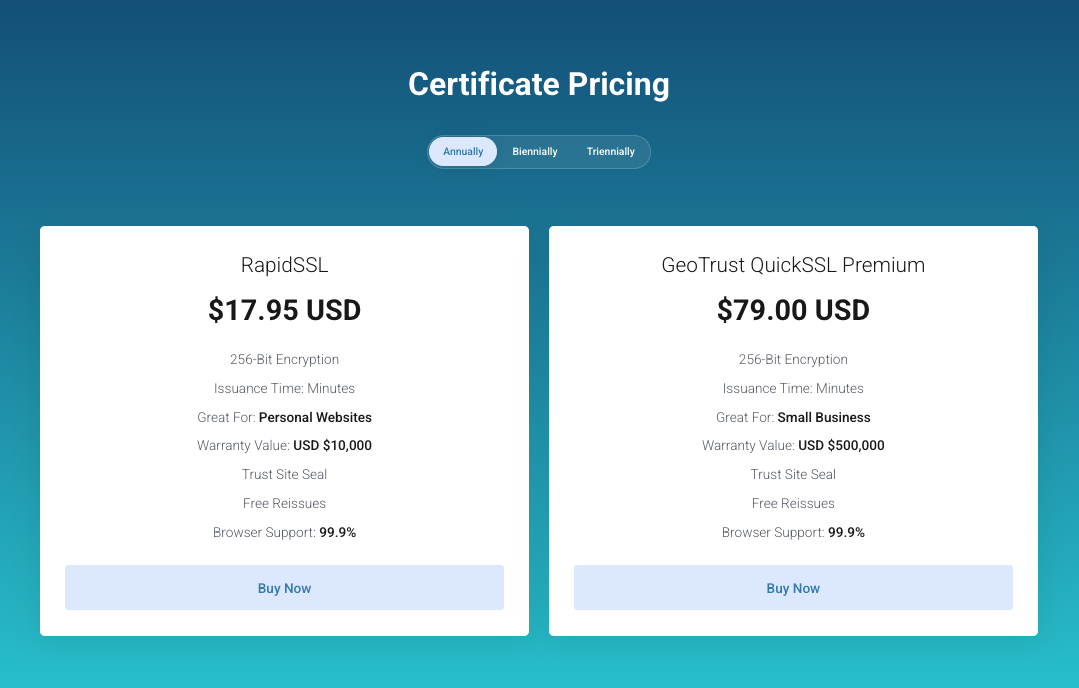
- Once you have selected the SSL you want, click on Buy Now:
- Once you click Buy now you will be redirected to the order form, here choose your payment term
-
Enter Your Domain Name
-
Choose from:
-
A domain you own with us.
-
A subdomain of an existing domain.
-
A custom domain you already own.
-
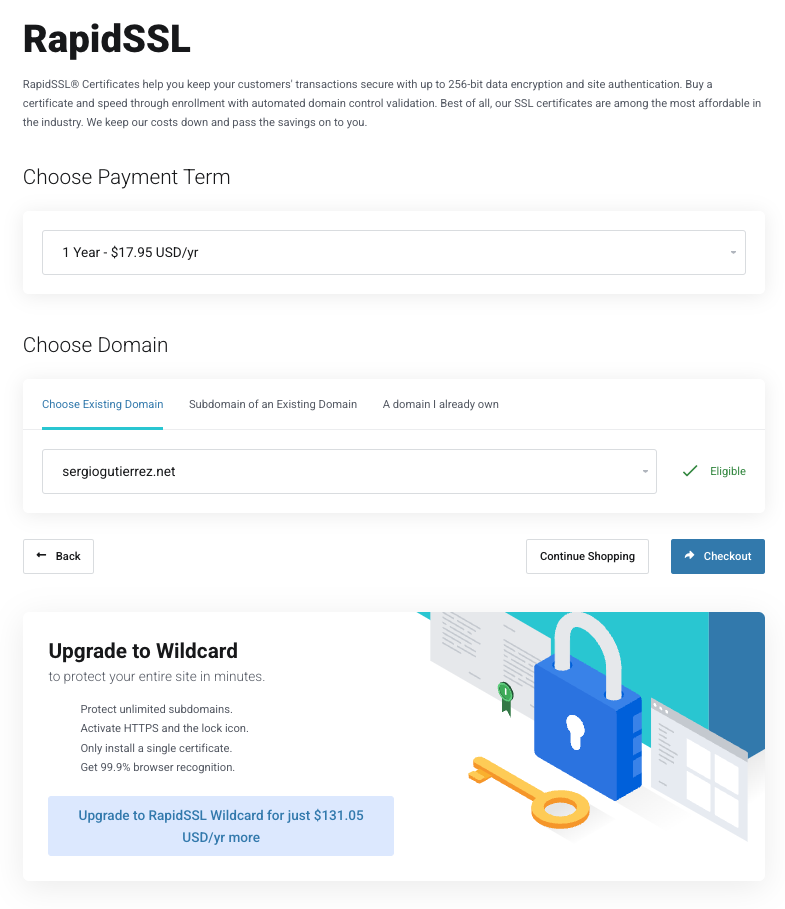
-
-
Click Checkout to complete the purchase.
- Login if you have an account or create a new account
- Select your Payment Method
- Select I have read and agree to the Terms of Service and Click on Checkout
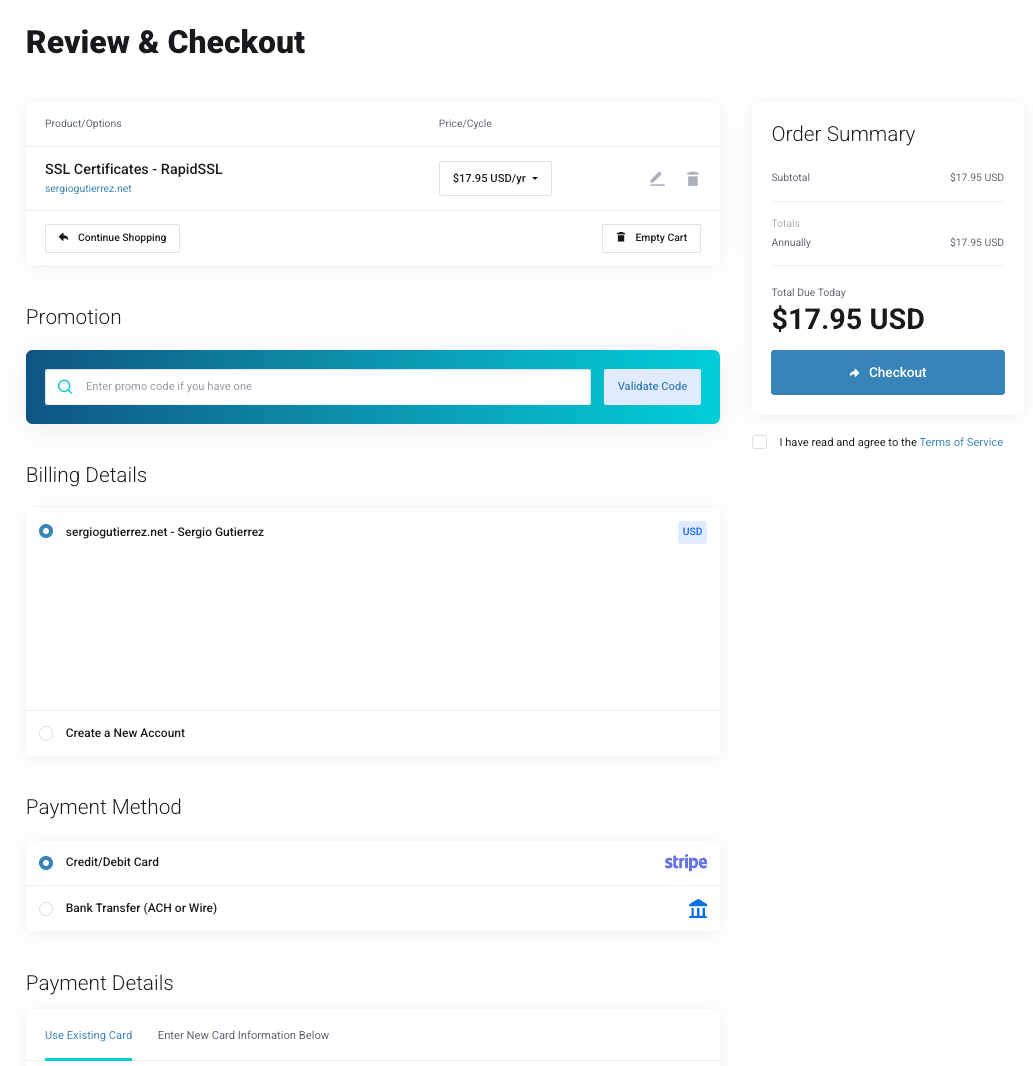
Configuring Your SSL Certificate
Once the SSL is purchased you need to configure the data for the SSL:
-
Go to Services → My Services.
-
Click on your SSL Service.
-
Click Configure Now.
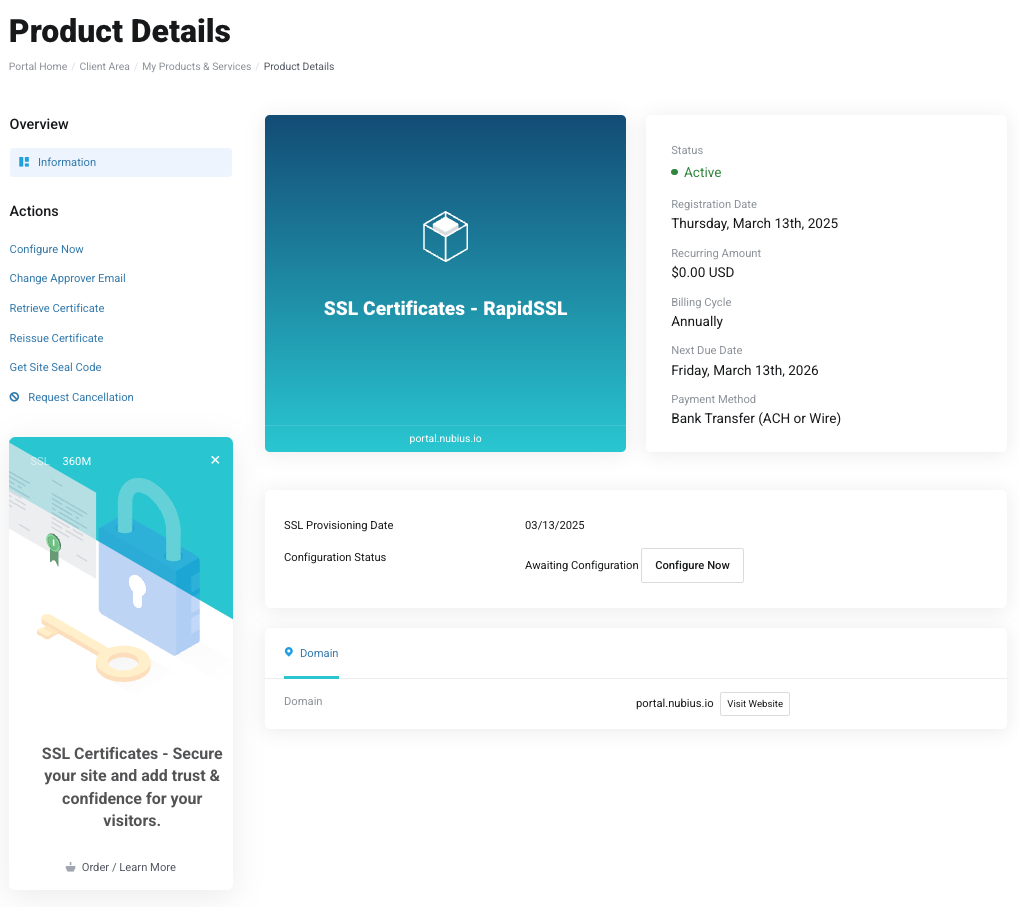
1. Generate and Enter Your CSR (Certificate Signing Request)
-
Select your server type from the dropdown menu.
-
Generate the CSR on the server where the SSL will be installed, if you use a control panel you may be able to generate the CSR from there, otherwise you can manually generate it. If you host the server with us, you can contact support@support.nubius.io to help you generate the CSR and complete the process for you, if you host the server somewhere else, you may need to contact them to get the CSR information.
-
If you have a Linux server you can use the following command:
openssl req -new -newkey rsa:2048 -nodes -keyout your.domain.key -out your.domain.csr
- Follow the onscreen instructions, here is an example of how it may look, make sure to use your own information and the domain should be entered as you need it. If you are covering mydomain.com and www.mydomain.com enter only www.mydomain.com and it will cover both
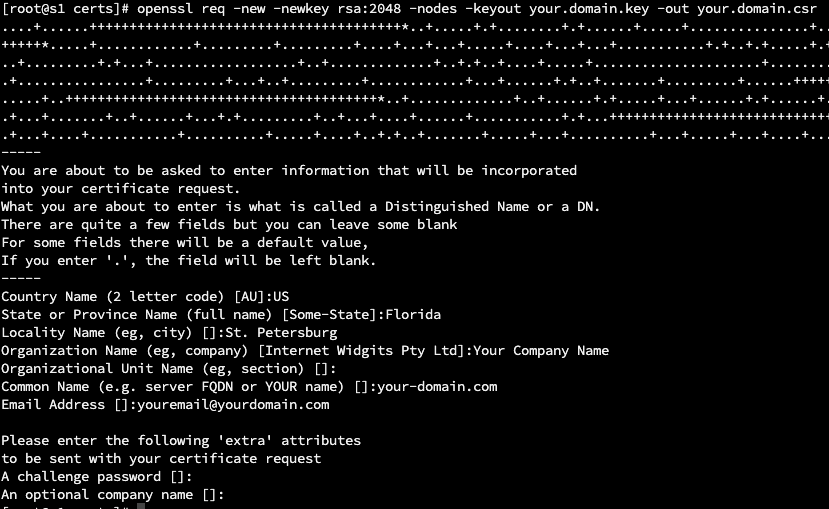
-
Keep the private key (your.domain.key) secure—this is required for installation.
-
-
Copy the CSR content and paste it into the CSR text field in the Nubius portal. Make sure to remove any content from the textfield before you enter the CSR, there may be empty spaces in there that may cause issues for completing the process.
-
Click Continue.
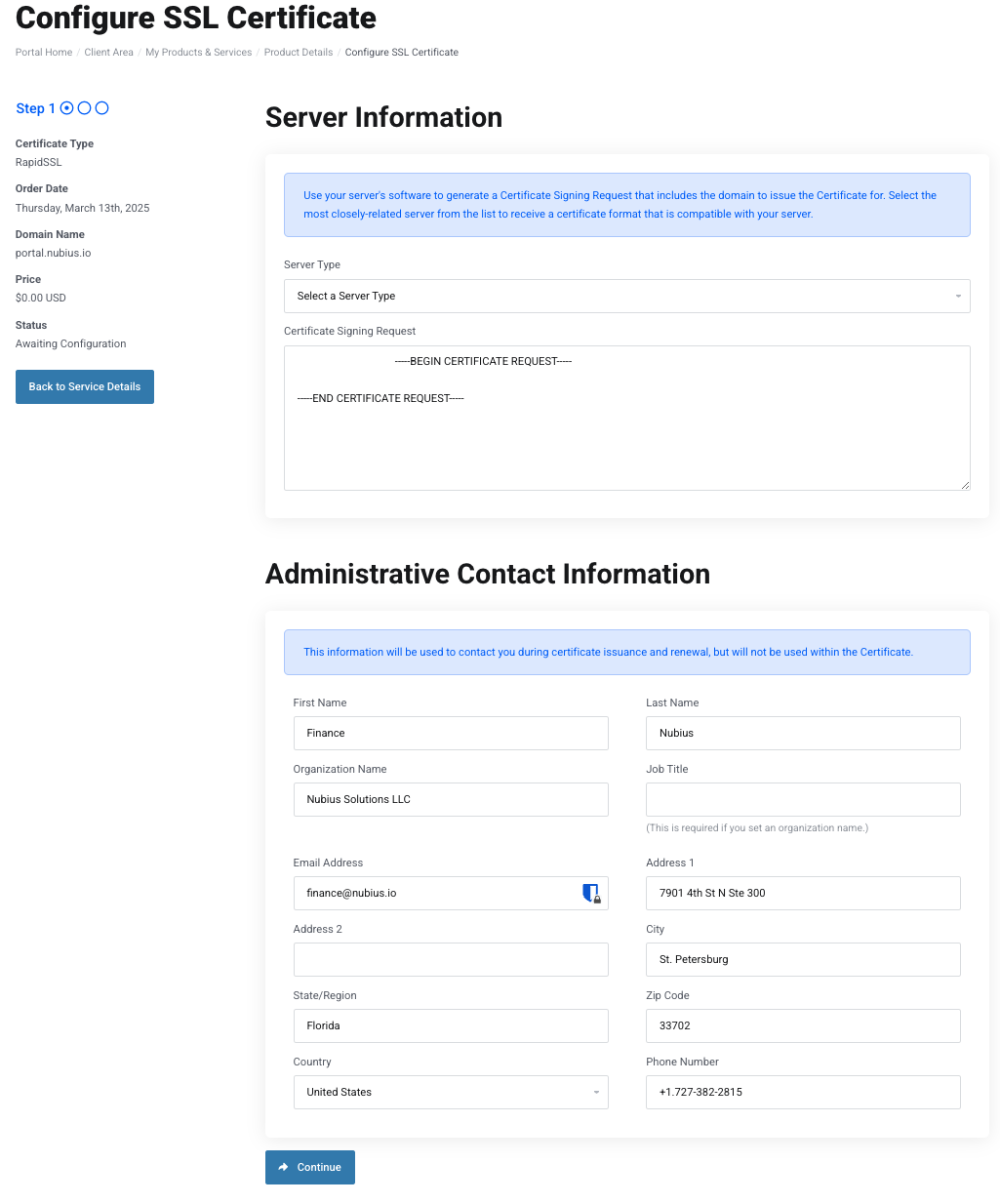
2. Choose Your Validation Method
To verify domain ownership, select one of the following:
-
Email Validation: You must have access to one of the available administrative emails (e.g., admin@yourdomain.com).
-
DNS Validation: Requires adding a TXT record to your domain’s DNS settings.
-
HTTP File Validation: Requires uploading a verification file to your web server.
Email Validation Process: If you choose email verification, you will receive an email containing a link. Click the link, review the details, and press Approve to finalize validation.
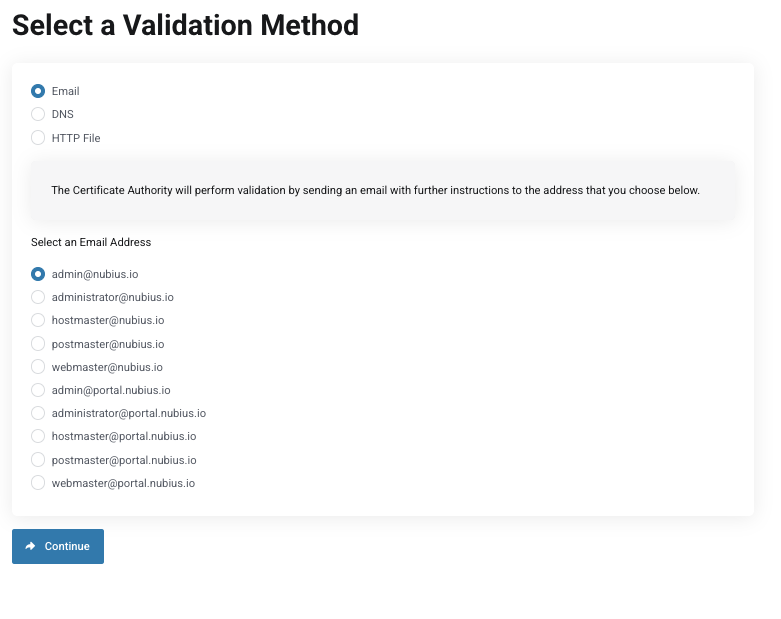
- Click continue for finishing up the process
- Check your malbox for an email similar to this and click on the verification link:
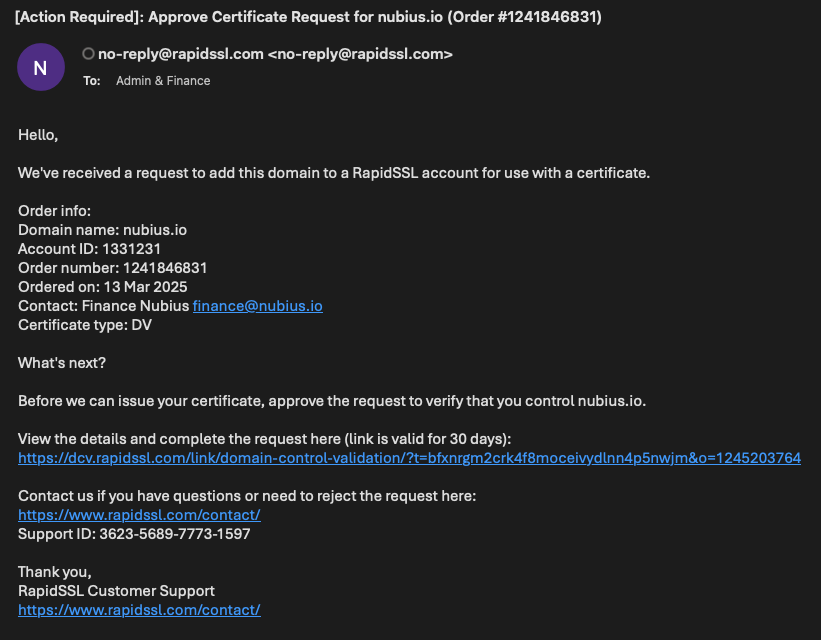
- It will take you to a page with important information, click on the Approve button at the bottom
- Once you approve it the certificate will be issued and you can retrieve it from your customer's portal.
Retrieving & Installing the SSL Certificate
Once validated:
-
Go to Services → My Services → SSL Service.
-
Click Retrieve Certificate.
-
Copy the SSL Certificate and use it for installation.
-
If your hosting is with Nubius, contact Support for free installation.
-
If hosting externally, install it manually on your server.
- You can validate the installation using online tools such as https://www.digicert.com/help/
Retrieving the Certificate Authority (CA) Files
When installing an SSL certificate, it is important to include both the intermediate CA and the root CA files to complete the certificate chain.
For DigiCert-issued certificates, you can download the required CA files from DigiCert’s official repository:
DigiCert Trusted Root Authority Certificates
-
Each SSL certificate will typically require two CA files:
-
The Intermediate CA (e.g., RapidSSL TLS RSA CA G1)
-
The corresponding Root CA (e.g., DigiCert Global Root G2)
-
-
Be sure to download the files in PEM format from DigiCert’s page.
-
If you are unsure which CA files apply to your certificate, please open a support ticket and we will guide you.
Note: The email you receive from DigiCert with your SSL Certificate already contains a PEM file that includes the full chain (certificate + CAs). In many cases, you can use that PEM file directly without downloading additional CA files.
Important Notes:
-
You will receive a PEM file via email containing the SSL certificate and CA certificates in a PEM format.
-
Ensure you install the CA certificates to properly validate the SSL.
-
You can retrieve and display the Site Seal Code from the portal for trust indicators on your website.
With this process, your SSL certificate is now successfully installed and securing your site!